Credentials for the Jama Connect Server
The first step before using LemonTree.Connect for Jama Connect is to configure a Jama Connect server. For this the Configure Jama Connect Server Settingsmenu entry is used. It is possible to configure multiple server instances.
Jama Connect Authentication Dialog
There are two possibilities to configure your credentials for a Jama Connect Server:
- In the EA main menu, select Specialize > LemonTree.Connect for Jama Connect > Configure Jama Connect Server Settings.
- Simply start an export or import, if the credentials haven't been configured already, the Authentication dialog will appear.
Configure a Jama Connect Server with User / Password Authentication
To configure a Jama Connect server with user and password authentication, follow the steps below:
- Click "New" to create a new server config.
-
Enter the URL.
Don't forget the URL protocol
If you enter the URL, make sure to enter the protocol (http://, https://, etc.).
- Enter a user friendly alias for the server config. This alias will be displayed in the left-hand section of the server config dialog.
- For the authentication method select "Username and Password".
- Enter your credentials (username and password).
Jama Connect user with API permission
Keep in mind, that every user who wants to use LemonTree.Connect must have a creater license for API permissions.
- Hit "Test Connection".
- If everything was configured accordingly, a success message should be displayed:
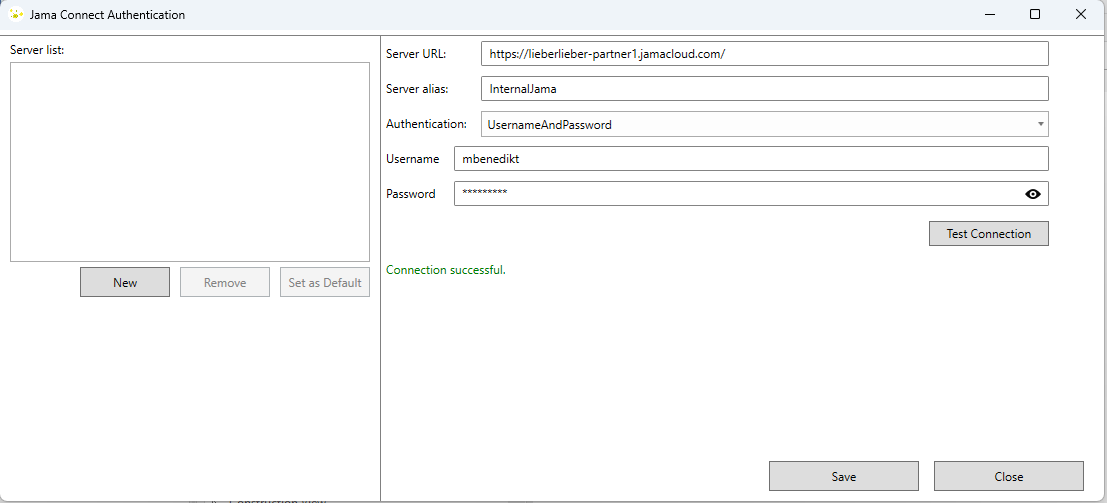
- Hit "Save" to finish the configuration.
The server configuration will be added to the list on the left-hand side. You can create multiple server configurations and switch between them.
Define Multiple Server Configurations
It is possible to define multiple server configurations. You can add as many server configurations as you wish.
However, only one will be considered as the default configuration, which will be used for all features of LemonTree.Connect (mapping configuration, import, export, etc.)
To see which configuration is currently set as default:
- In the server configuration dialog:
- Open the server configuration dialog with Specialize > LemonTree.Connect for Jama Connect > Configure Jama Connect Server Settings.
- Check the server list on the left-hand side, the default server has an ticked checkbox.
Share server configuration
If you want to share the server configuration with your colleagues, navigate to the following path on your machine:
%appdata%\LieberLieber\LemonTree.Connect.Jama
There you will find a file called "config.json". This file can be shared and has to be placed at the same location on your colleagues machine.