Configuration of Jama Connect for an export of EA elements
If you want to manually configure a project without using a template, follow the steps described below:
Configuring a type for export
Configure all mapped types!
Steps below have to repeated for all used item types in the mapping, including Folder as that type is necessary for all exports!
- Navigate to the project administration
ADMIN. - Navigate to the
Item typessection and select any of the types you want to use for export: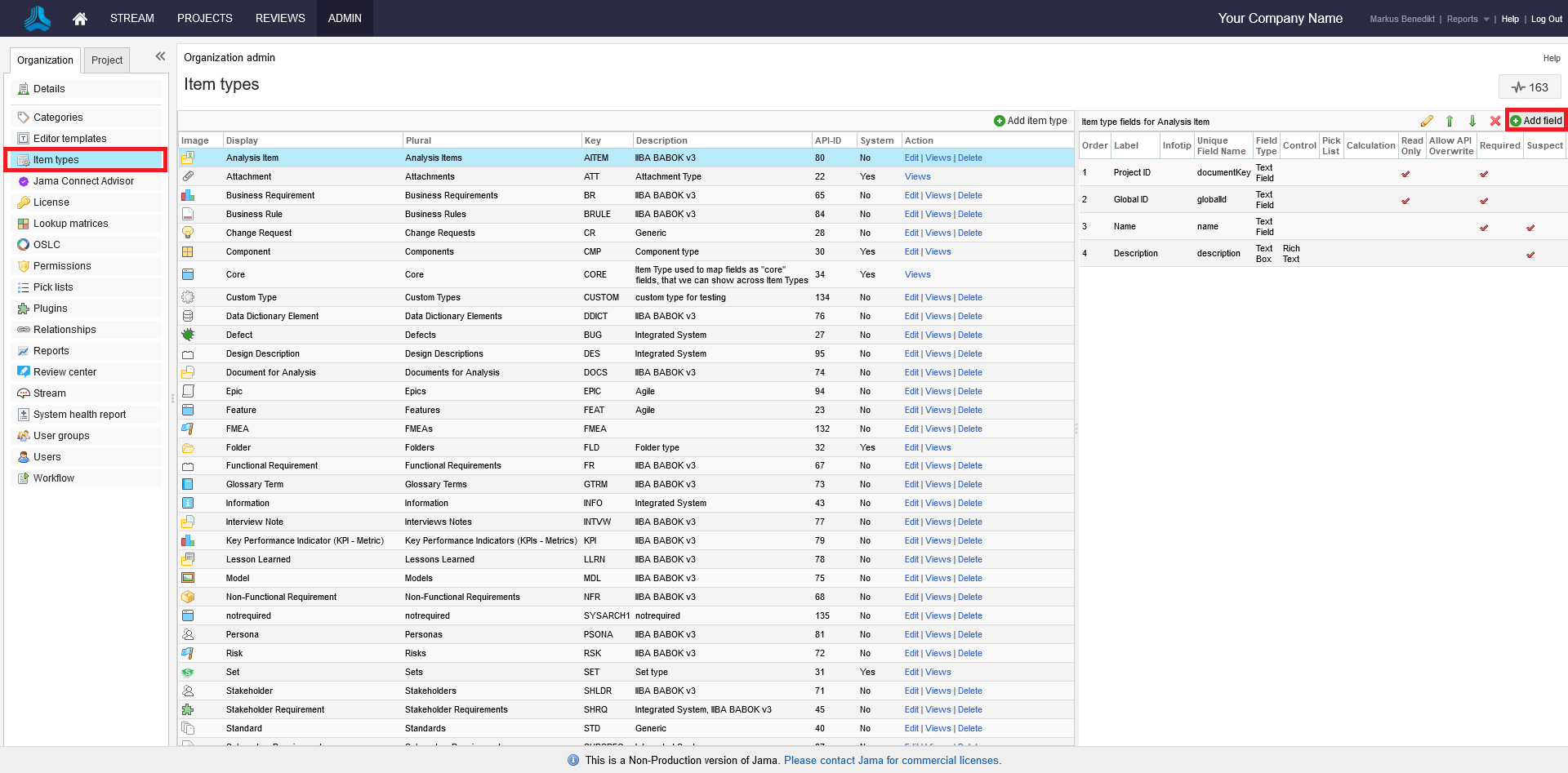
- Add a new custom text field called
ea_guid. This field is mandatory in order to support synchronization of EA elements in Jama Connect.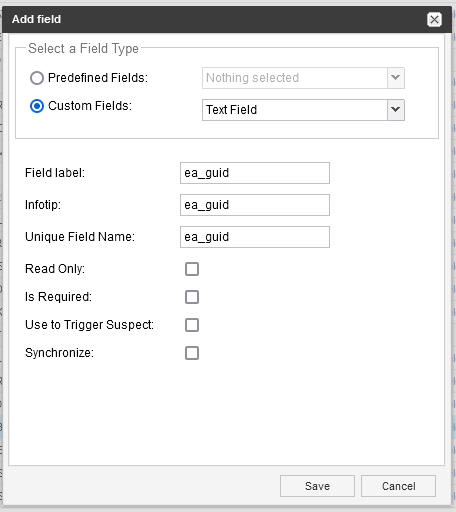
- Repeat the same step for a custom field called
my_uml_type. This field is mandatory in order to support mapping multiple EA Element Types to a single Jama Connect item type. - Repeat this steps for all custom item types that you want to use in the Mapping Configuration
Configuring a ruleset for export
- Navigate to
Relationsand create rule sets for any relationships that you want to export from EA into Jama Connect: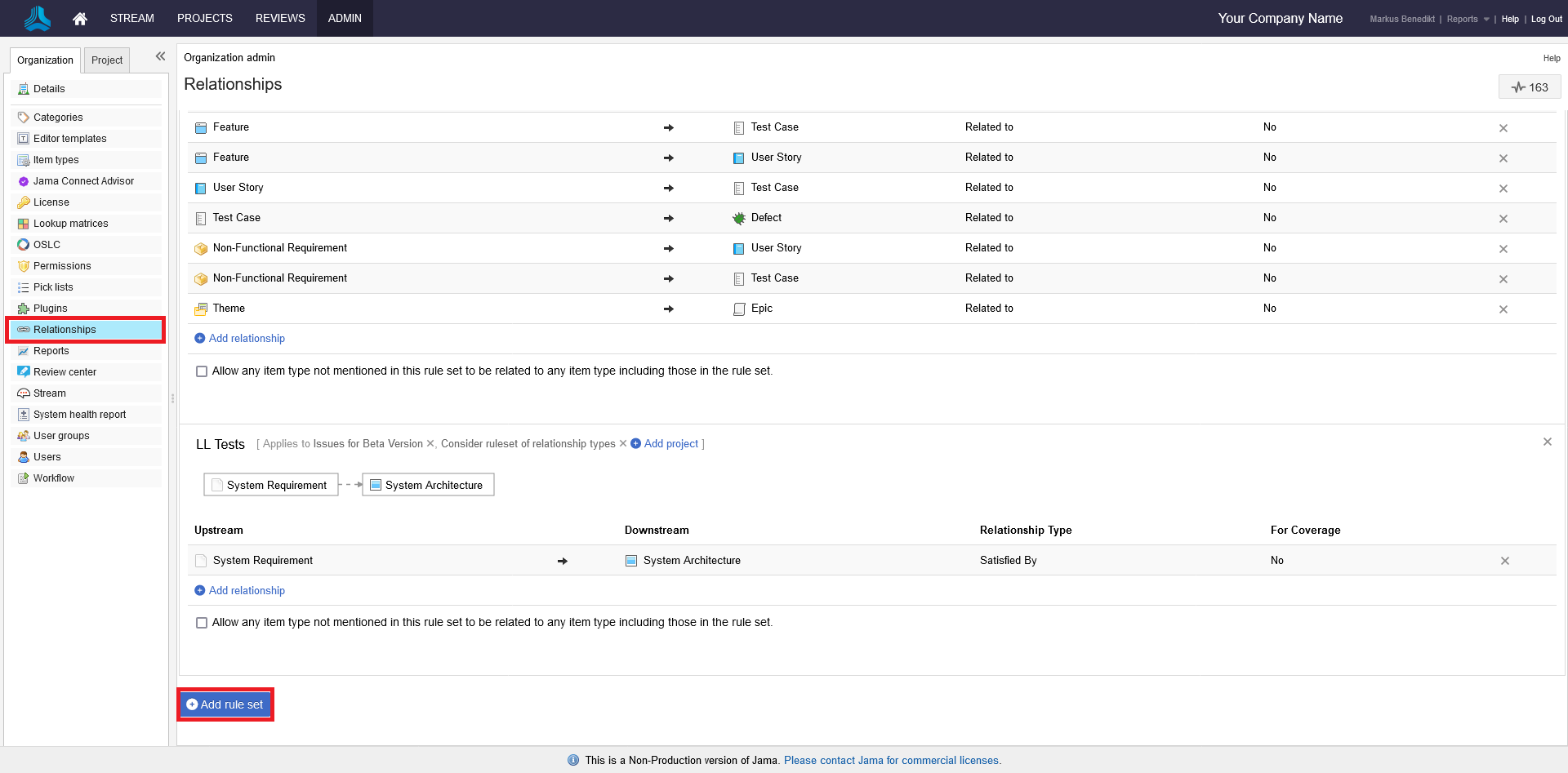
- If not existing, add a new rule set with all your needed relations:
- Upstream = parent
- Downstream = has parent
- Relationship Type = chose your relationship available in Jama Connect
- For Coverage = not relevant

- If a rule set already exists you need to add your project in order to use them:

More information can be found in Ruleset description