Import from Jama Connect
-
To start the import of requirements from a project in Jama Connect into EA select a package, where the requirements from Jama Connect shall be imported to:
Right-click the package and select Specialize > LemonTree.Connect for Jama Connect > Import from Jama Connect: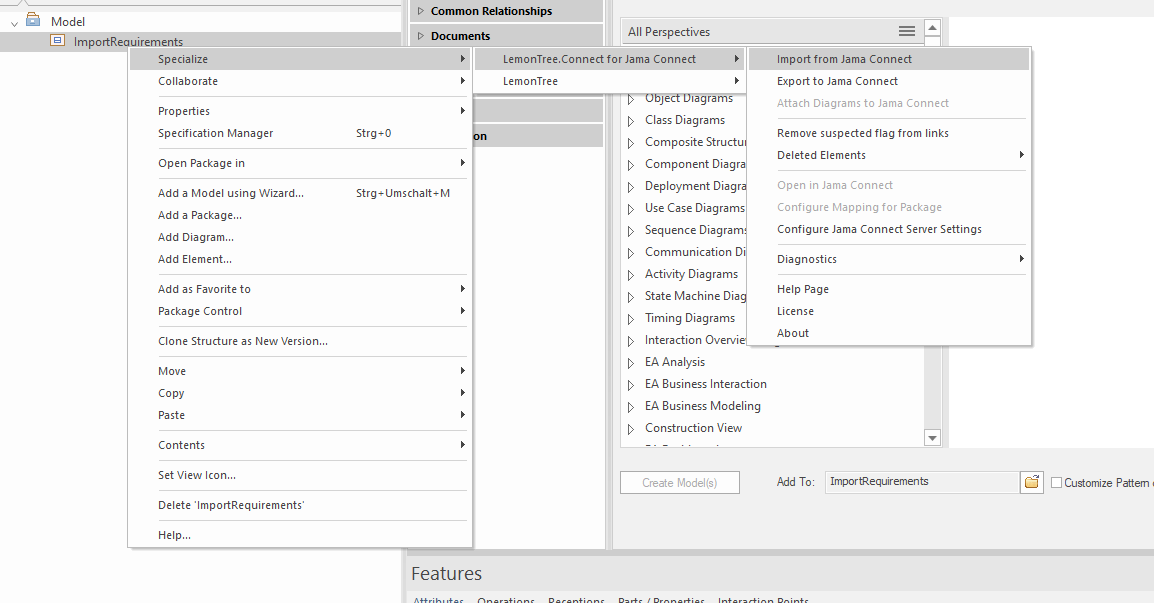
-
If the credentials haven't been configured yet, the authentication dialog will appear (see Credentials for the Jama Connect Server).
-
In the next step, the project and the component for the import as well as the mapping have to be configured for the import. For more details, please refer to this page:
Mapping Configuration -
After the configuration has been saved, the import will automatically start.
-
Before the model in EA will be changed, LemonTree.Connect will display how much elements will be added or modified. If you agree to this action, confirm with "Continue":
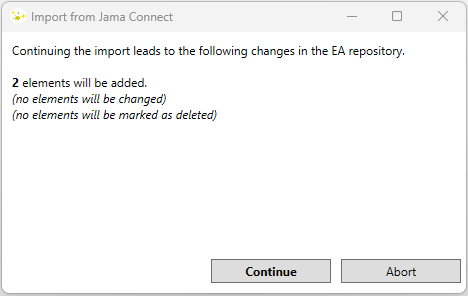
-
After the import was finished, confirm the message box:
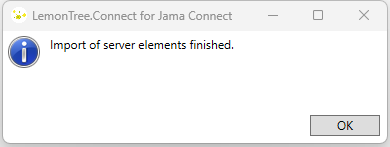
This will trigger a reload of the EA project, in order to see the changes done to the EA project file.
Navigate from an imported requirement to Jama Connect
It is possible to navigate from an imported requirement to the original element in Jama Connect.
A simple double-click onto the element in EA will open the original item in Jama Connect in the configured standard browser.