Detect deleted elements during export to Codebeamer
During export to Codebeamer, LemonTree.Connect is capable of detecting elements which were deleted in EA. However, this is not done by default and an additional configuration in the export tracker has to be done.
If a package is exported to Codebeamer and elements were deleted in EA, LemonTree.Connect does not automatically delete these elements in Codebeamer.
Currently, three things will happen with deleted elements:
- Deleted elements will be relocated to a tracker item called "Obsolete Items". This element has to exist in the export tracker.
- Deleted elements will have a prefix "[OBSOLETE]" added to their name.
- Deleted elements will have their status set to "Obsolete". This status value has to exists and the transition to the status value "Obsolete" has to be valid.
If you want to use the feature of detecting deleted elements, you can either use the project template for Codebeamer linked in the guide "Configure a codebeamer Tracker for Export of EA Elements" or you can follow the steps below.
Relocation to "Obsolete Items"
If you want elements to be detected as deleted, a tracker item called "Obsolete Items" has to be created in the export tracker.
Mandatory 'Obsolete Items' item
Without the tracker item called "Obsolete Items", the deletion detection does not work!
If you use the Codebeamer project template from Configure a Codebeamer Tracker for Export of EA Elements, the item "Obsolete Items" will be created as a "Folder". If you use this, you also have to map an EA package to the Codebeamer type Folder in the Mapping Configuration, otherwise the delete detection will not work.
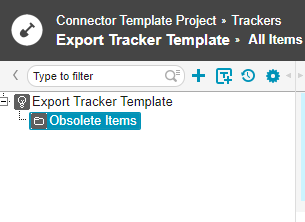
Type of 'Obsolete Items' item
You can use any type (f.e. folder, no type, or even custom types) for the Obsolete Items tracker item. However, this must align with the Mapping Configuration that you use during the export and the my_uml_type property must be set to the corresponding EA type (f.e. "Package").
For example, if you only use one single mapping to export an EA Component to a custom type "EA Component", the "Obsolete Items" item must also have the custom type "EA Component" and the my_uml_type has to "Component".
Setting deleted elements to status "Obsolete"
In order to set deleted elements to the status value "Obsolete", two conditions have to be met:
- The status value "Obsolete" has to exist:
- Navigate to the tracker configuration.
- Select "Fields".
- Select "Options" of the Status field.
- Select "Add Option...".
- Type in the name "Obsolete".
- Type in the description "Obsolete".
- Do not mark the status as Obsolete!
- Finish with OK (2x).
- Save the tracker configuration.
- If workflow is active for your tracker, you have to enable the state transition from any status to the status "Obsolete" has to be valid:
- Navigate to the tracker configuration.
- Select "State Transitions".
- Below the list of existing transitions, select "More..." and click "State Transition".
- For "From", select the first entry in the list and for "To", select "Obsolete".
- Repeat step d) for every existing status value.
- Finish with "Save".
Disable workflows for status transitions
Alternatively, you can just disable "Workflow" for your tracker, then you can perform any status transition at any time:
![]()