Frequently Asked Questions
We grouped the frequently asked questions in to the categories Enterprise Architect support, Codebeamer support, functionality, failing imports & exports:
Enterprise Architect Support
Which versions of Enterprise Architect are supported?
Please see the documentation of the System Requirements.
Does the import & export of data run on a local client only?
Yes, but the technology is ready for automated execution on server-side.
Feel free to contact us for an discussion on your specific expectations regarding server-side execution as we definitely want to leverage the potential of the used technology: welcome@lieberlieber.com
Does LemonTree.Connect work with the EA Cloud Service?
No, the EA Cloud Service is not supported. Only direct database connections are supported.
Does LemonTree.Connect work on server-based EA repositories?
Yes, LemonTree.Connect supports the following database systems:
- MySQL
- 64-bit drivers are required
-
Microsoft SQL Server
-
Oracle
Does LemonTree.Connect work with encrypted EA connection strings?
No, LemonTree.Connect does not support encrypted connection strings.
Does LemonTree.Connect work with EA 16 project file formats?
Since version 2.5.0 of LemonTree.Connect, a 64 Bit addin as well as the support of the SQL-based QEAX format is included. However, the QEA file format is not supported, see Why does LemonTree.Connect not work with the QEA file format?.
Why does LemonTree.Connect not work with the QEA file format?
According the Sparx Systems, QEA files should be used when a single user is accessing the model data. However, LemonTree.Connect is accessing the model from a different process than EA. EA is blocking the project file and no other process is able to access the project file due to this restriction. We therefore highly recommend the use of QEAX files.
If you have already used the QEA file and don't want to lose data, there is a simple step to convert from QEA to QEAX:
Tip
Convert QEA to QEAX file
Simply rename the file extension from .qea to .qeax.
codebeamer Support
How can I configure the codebeamer Server?
Please see the following guide: Credentials for the Codebeamer Server.
Which codebeamer server version are supported?
Please see the documentation of the System Requirements.
Can I use ea: links in the description of elements in codebeamer?
You can use ea: links if you add ea: as new scheme into your Codebeamer configuration. Example:
"urlValidator" : {
"schemes" : "ea"
},
Functionality
LemonTree.Connect does throw an error or doesn't work as intended, what should I do?
In order to ideally analyze the problem, we need the following information:
- The Codebeamer server version
- The EA version
- A error description / screenshot of the error
- The extended log files (see Logfiles for details)
- The EA project that was used for the import / export
- The trackers that were used for the import / export
To export a tracker along with all its data and configuration, follow the following steps:
- Select the project
- Navigate to the Admin tab
- Select “Export” and choose “as Project Template”
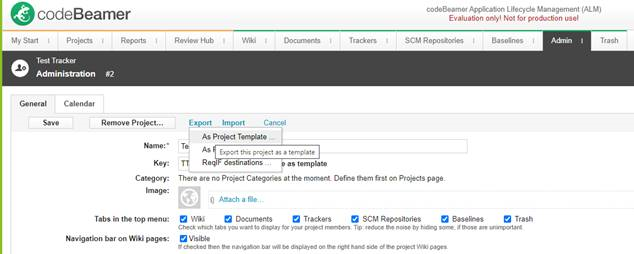
- In the next dialog you can either select trackers, which will export all trackers or you uncheck the option and select some specific trackers:
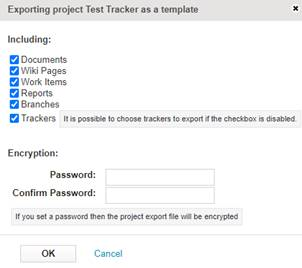
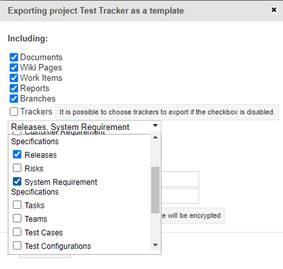
- This will create a zip archive, which we can use as template for creating a new project.
If you have this information, please open a support ticket at support@lieberlieber.com.
Do I have the latest version of LemonTree.Connect installed?
If there is a newer version of LemonTree.Connect available, you can see it in the addin menu of Enterprise Architect:
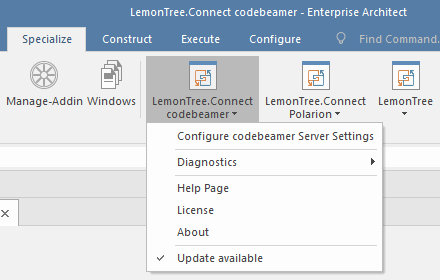
If you click the menu "Update available", you will see the information about the new version and you will be able to download the latest version:
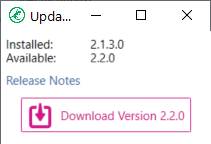
Does LemonTree.Connect codebeamer write log files and where can I find them?
Yes, LemonTree.Connect does write log files. All log files are located at "%appdata%\LieberLieber\LemonTree.Connect.codebeamer\logs".
If you need to provide log files to the LieberLieber Support support@lieberlieber.com, it helps us to use the extended logging mechanism.
In the main menu of EA, select Specialize > LemonTree.Connect for Codebeamer > Diagnostics > Enable extended logging.
This will create more detailed log files (including a log file called "LemonTree.Connect.codebeamer.Backend.log", which contains API calls to Codebeamer) for the current EA session (until EA is closed).
Note
Please note, that this can potentially log sensitive information, since we log the data that is coming from the trackers in detail.
To get the log files, use the menu Specialize > LemonTree.Connect for Codebeamer > Diagnostics > Export logs...
This will create a zip archive containing all log files.
What do I have to configure before using LemonTree.Connect codebeamer?
Configuration in EA
The data that is exchanged between EA and Codebeamer, is defined in a so called "Mapping Configuration", which is always associated with a package in EA.
How to configure a mapping is described here: Mapping Configuration
Configuration in codebeamer
If you want to export data from EA to Codebeamer, you have to define a Mapping Configuration and also configure the destination tracker in Codebeamer accordingly. You can either use a project template that inlcudes tracker templates for both import and export trackers, or you can manually configure a tracker for export.
Both configuration variants are described here: Configure a Codebeamer Tracker for Export of EA Elements
Is it possible to import / export connectors from / to codebeamer?
Yes, it is possible to define a mapping for a so called "Trace Link". LemonTree.Connect will take the Codebeamer field "Subject" into consideration.
Connectors in EA are mapped to "Upstream References" in Codebeamer.
For further information please see the following pages:
- Import of Traceability Links between Codebeamer Elements
- Export of Traceability Links between Codebeamer Requirements and EA Architecture Elements
for more info.
How can I filter out unwanted tracker item types for a codebeamer import?
It is possible only import specific tracker item types. For more information, check out the guide Mapping Configuration.
How can I reverse a parent - child relationship for EA elements exported to codebeamer?
Think about the given scenario:
EA elements were exported to Codebeamer:
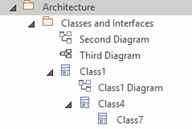
If you try to reverse the parent – child relationship for „Class4“ and „Class7“ in EA and export this to Codebeamer, the export will fail. The API of Codebeamer does not allow such a change in one single write operation.
For the example given above, do the following:
- In EA, drag “Class7” onto “Class1”:
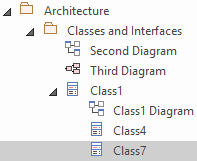
- Start the export to Codebeamer.
- When the export was finished, drag “Class4” onto “Class7” in order to make it a sub element of “Class7”:
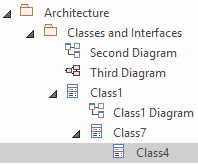
- Run the export to Codebeamer again.
The result is a successful reversal of the parent – child relationship, done in two steps.
How does the export/import of EA notes and codebeamer description work?
Notes / Description is taken as it is and the value is transferred. F.e. if in Codebeamer you use wiki text or markdown, this is just imported / exported as it is.
One exception is simple HTML formatting, which EA can also visualize in the notes editor. That includes: - unordered and ordered lists - italic, bold and underlined text - superscript and subscript text - hyperlinks Colors are not supported (neither for import, nor for export).
| Format | Possibility to export/import to EA notes | Info |
|---|---|---|
| wiki text | yes | is imported as it is and not converted |
| markdown | yes | if you write markdown correctly you can export it to Codebeamer, but there is no markdown editor in EA |
| tables | no | EA cannot display tables in notes field |
| images | no | EA cannot display images in notes field |
Why is the feature "Open in codebeamer" disabled?
This feature requires the Codebeamer field "Uri" mapped to an EA tagged value, called "Uri".
For more information, see Mandatory Uri Attribute Mapping.
What does the codebeamer type "TrackerItem" mean?
In the configuration UI, the Codebeamer type "TrackerItem" means a generic type. This is used to configure a mapping, which applies to every item in the tracker. This is useful, if you want to have a quick and easy mapping, that covers all elements from the tracker.
It can be also used as a "fallback" mapping, which considers all elements without a specific "Category".
For more information, please see the documentation for the TrackerItem Type.
What does the error No key was found. mean and how can I fix it?
When running the LemonTree.Connect.Remover we need to remove the Linkservice folders and all related registry entries as well. Unfortunately as this Remover has to be run with elevated privileges while the (executing) Admin has the key removed, it's still there for the current user. For version 2.7.0 or earlier there are no extra folders in "C:\Program Files (x86)\LieberLieber\", but there might be registry entries to clean. To solve the problem you can use this Click to Download the Reg-File
Running this file with administrative privileges will also remove the key for the current user.
Failing Imports & Exports
Why is the import of requirements aborting with an error message similar to "Unsupported type change: ..."?
This error occurs if the import would change any EA element to an EA package, or the other way round. This can occur if you change the mapping or for example the value of an attribute, which is mapped to the element type (such as the "type" attribute in Codebeamer, changed from "Folder" to "Functional")
In Enterprise Architect, UML elements are stored in different database tables. A class, interface, usecase, requirement, etc. is treated as an "object" and is stored in a different database table as a package.
Changing the type from any element to package (or package to element) would trigger a switch of the database table, which is not allowed. In EA it is also not possible to create such a change to an element or a package.
Why is the export to codebeamer failing with the error message "field with xx id is not writable"?
This error can occur, when LemonTree.Connect tries to write a field in Codebeamer, for which the user doesn't have proper permissions.
To solve this, you need to change the configuration of the tracker you are exporting to. The following description shows how to set the proper permissions for the "Name" field (ID 3).
You can change the permission for the "Name" field with the following steps:
- You can access the Configuration by right clicking on the Tracker > Configure.
- Then navigate to the menu "Fields".
- Next, please click on the entry in the column "Permission" in the row of the field "Name":
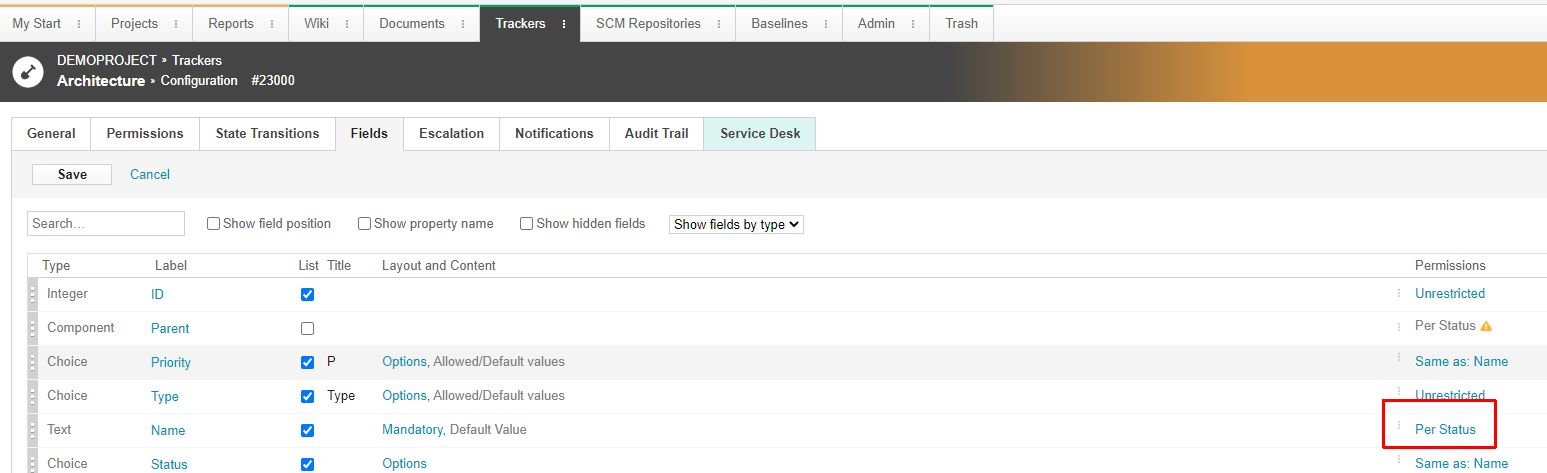
- After that you can change the permissions for the field (the option "Unrestricted" removes all restrictions, but then any user can change the field at any time).
- Alternatively, you can control the permissions for the groups by assigning specific groups with the "Single" option:
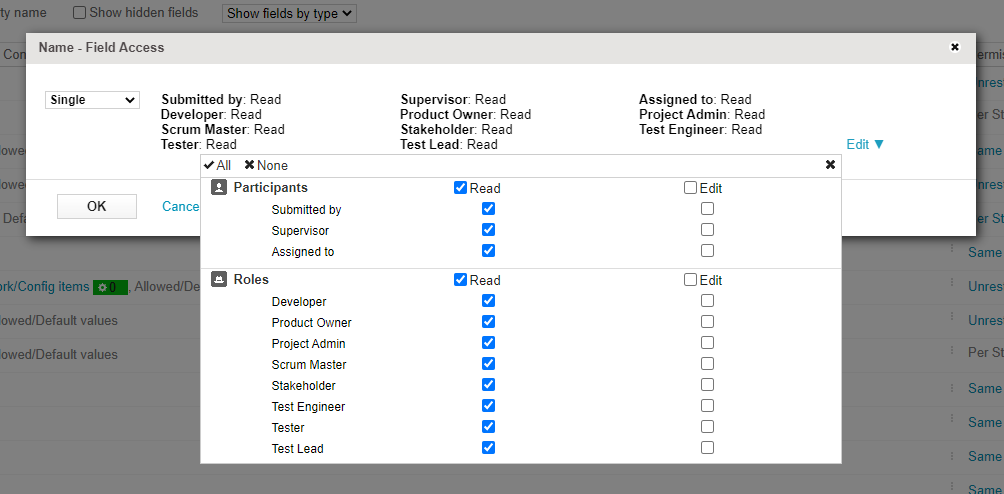
LemonTree.Connect codebeamer is reporting a problem with a field ID that I don't know. How to find out the field?
Some error messages returned by Codebeamer can relate the fields of the tracker. The Codebeamer API always refers to the fields by their internal ID, which you cannot see in the Codebeamer UI. This is also the case for the above mentioned error Why is the export to Codebeamer failing with the error message "field with xx id is not writable"?
To find out the corresponding field for a given field ID, paste the following URL into the address field of a browser:
http://[codebeamerURL]/api/v3/trackers/[trackerID]/fields/[fieldID]
Simply replace the values in the [] by the concrete values from your Codebeamer server, tracker ID and the field ID in question.
Why is the export to codebeamer failing with the error message "not permitted to set the parent item"?
In a tracker configuration you can set permission for the "Parent" field, which is needed when exporting (because the hierarchy is recreated according to the structure in the EA project).
To fix this issue, follow these steps:
- You can access the Configuration by right clicking on the Tracker > Configure.
- Then navigate to the menu "Fields".
- Next, please click on the entry in the column "Permission" in the row of the field "Parent":
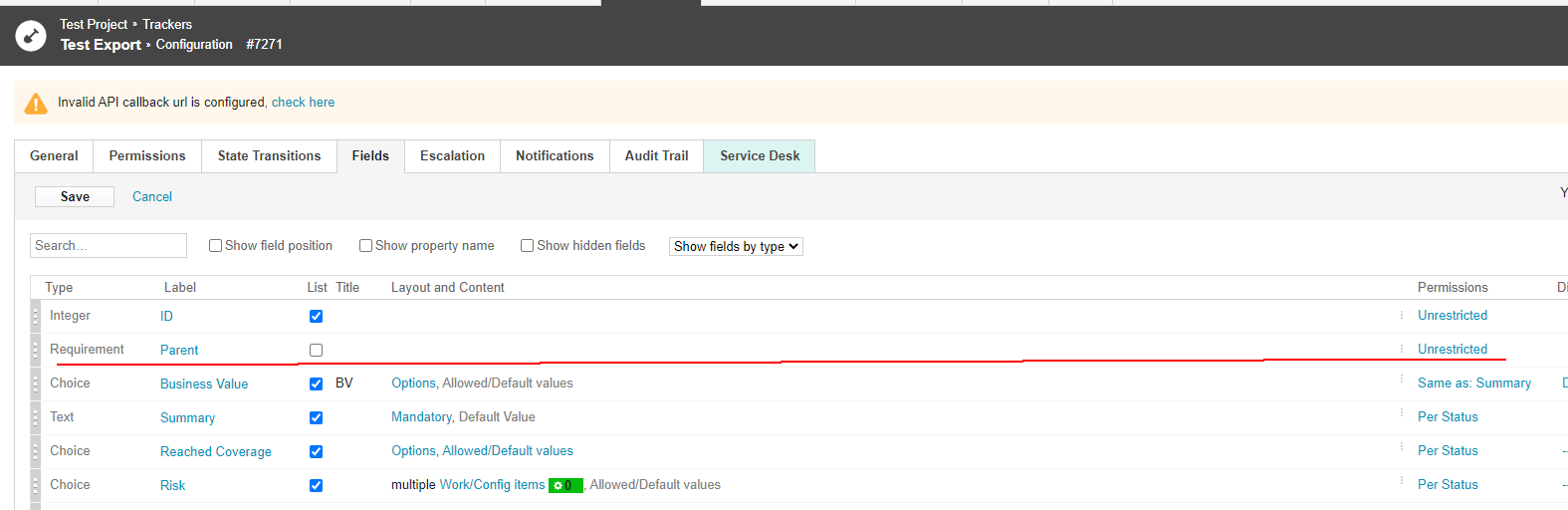
- After that you can change the permissions for the field (the option "Unrestricted" removes all restrictions, but then any user can change the field at any time).
- Alternatively, you can control the permissions for the groups by assigning specific groups with the "Single" option.
Why is the hierarchy of elements not replicated when importing from codebeamer to EA?
If the user performing the import does not have the proper permissions to read the "parent" field in Codebeamer, LemonTree.Connect is not able to replicate the hierarchy from Codebeamer in EA.
To fix this, follow these steps:
- You can access the Configuration by right clicking on the Tracker > Configure.
- Then navigate to the menu "Fields".
- Next, please click on the entry in the column "Permission" in the row of the field "Parent":
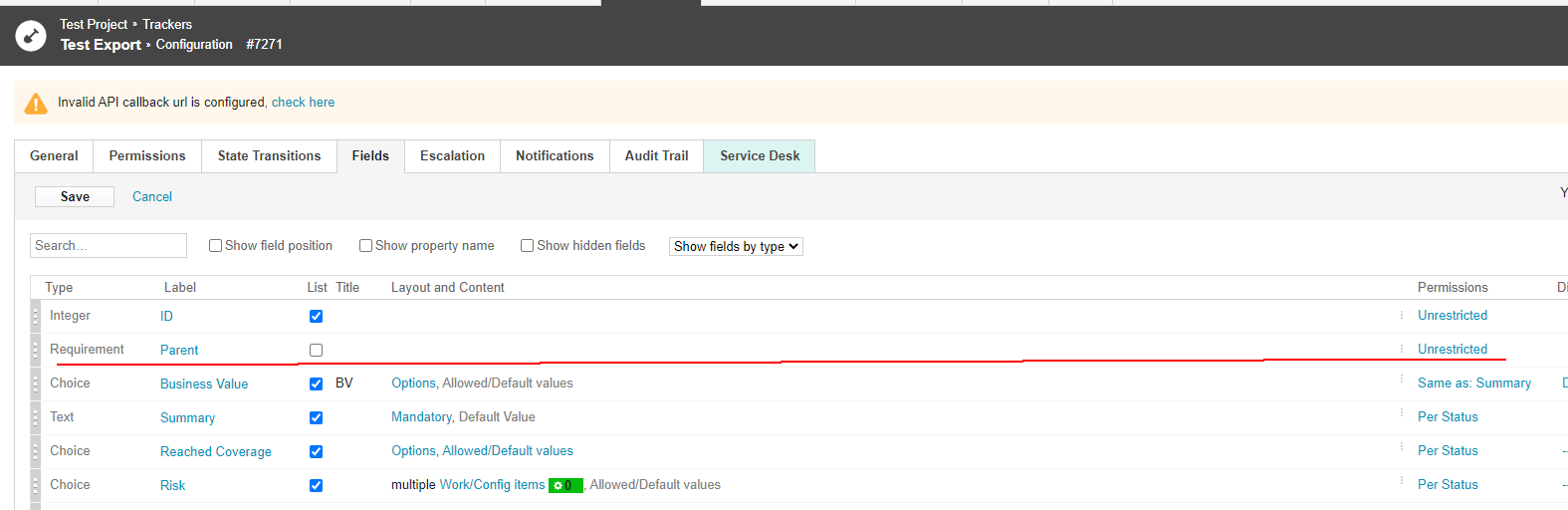
- After that you can change the permissions for the field (the option "Unrestricted" removes all restrictions, but then any user can change the field at any time).
- Alternatively, you can control the permissions for the groups by assigning specific groups with the "Single" option.
Why are subject links not written during export, when the EA connector type "Trace" is used?
Up to EA version 15.1, Trace Connectors were of type "Abstraction" with a stereotype "trace". With the release 15.2 this was changed and Trace Connectors are now Dependencies with the stereotype "trace". Read EA Trace Types for more information.
Why is LemonTree.Connect not working with the codebeamer version Emma (21.09)? Why is the import / export failing with the message "too many requests"?
You might encounter this error message when performing an import / export with LemonTree.Connect:
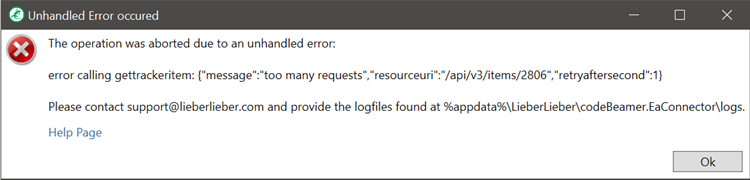
The reason behind this error is a mechanism called API Throttling. Please refer to the Codebeamer server configuration page, where the API Throttling is documented.
Since the Codebeamer version Emma (21.09), API Throttling is enabled by default. You have to use at least version 2.4.0 of LemonTree.Connect in order to use Codebeamer versions 21.09 or higher.