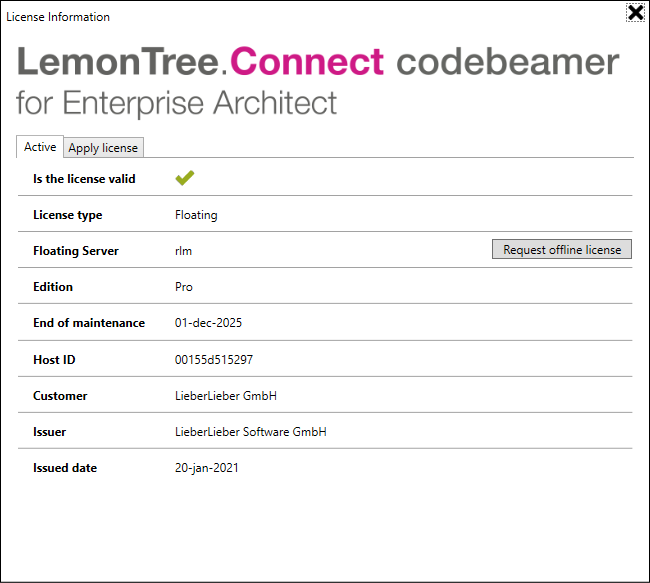Licensing
Licenses
In order to work with LemonTree.Connect, it has to be licensed with one of the following types: Trial or Floating.
To apply one of these license types, open the licensing dialog from the "Specialize" menu:
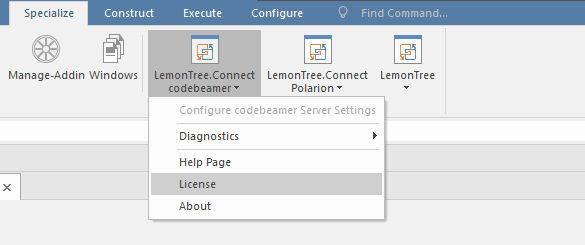
Trial
You can easily try out LemonTree.Connect without requesting a trial license from us. To start your 30 day evaluation period, simple select "Start Trial":
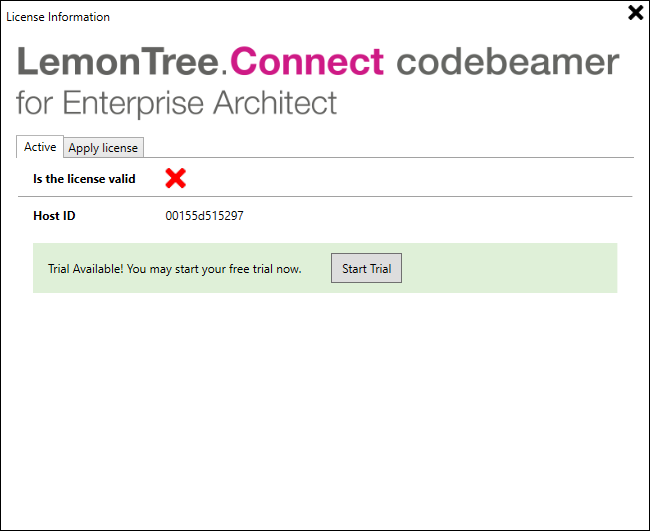
Started a trial and could not finish your evaluation?
No problem, everyone has been there! Just write a mail to sales@lieberlieber.com and we'll send you a key to extend your trial period!
Floating
For floating licenses we usually recommend to use our Cloud-based Licensing
Alternatively you can also setup your own RLM License Server. Please follow the guide at Installation of Floating License Server.
To apply a floating license, switch to the "Apply License" tab and select "Floating License" as License source. In the next step, enter the port and the server address of the Floating License Server into the "Server Address" text box, in the following format: port@server:
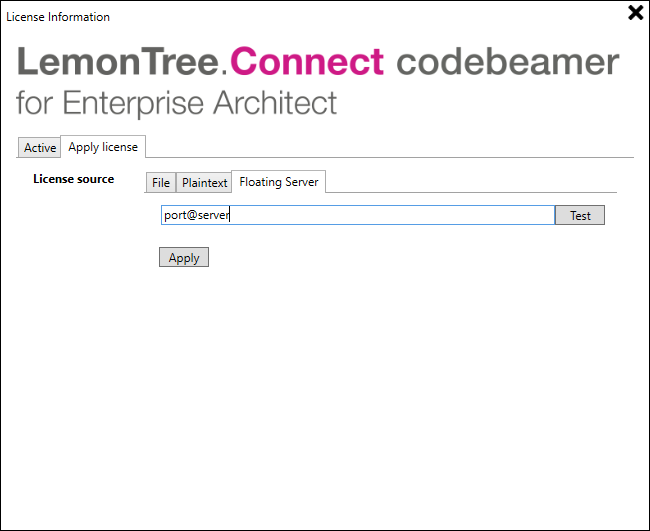
If the connection test with the button "Test" was successful, click "Apply".
If the license is valid, the license details are shown in the license overview: