SmartGit Integration (Version 2.6 or older)
There is no automatic integration in SmartGit.
To manually integrate LemonTree in SmartGit follow these steps:
Diff-Tool integration of LemonTree for *.eap files
- In the menu "Edit → Preferences" is a category "Tools"
- Select the subelement "Diff Tools" in the category "Tools"
- Click "Edit" and configure LemonTree as external diff tool like this:
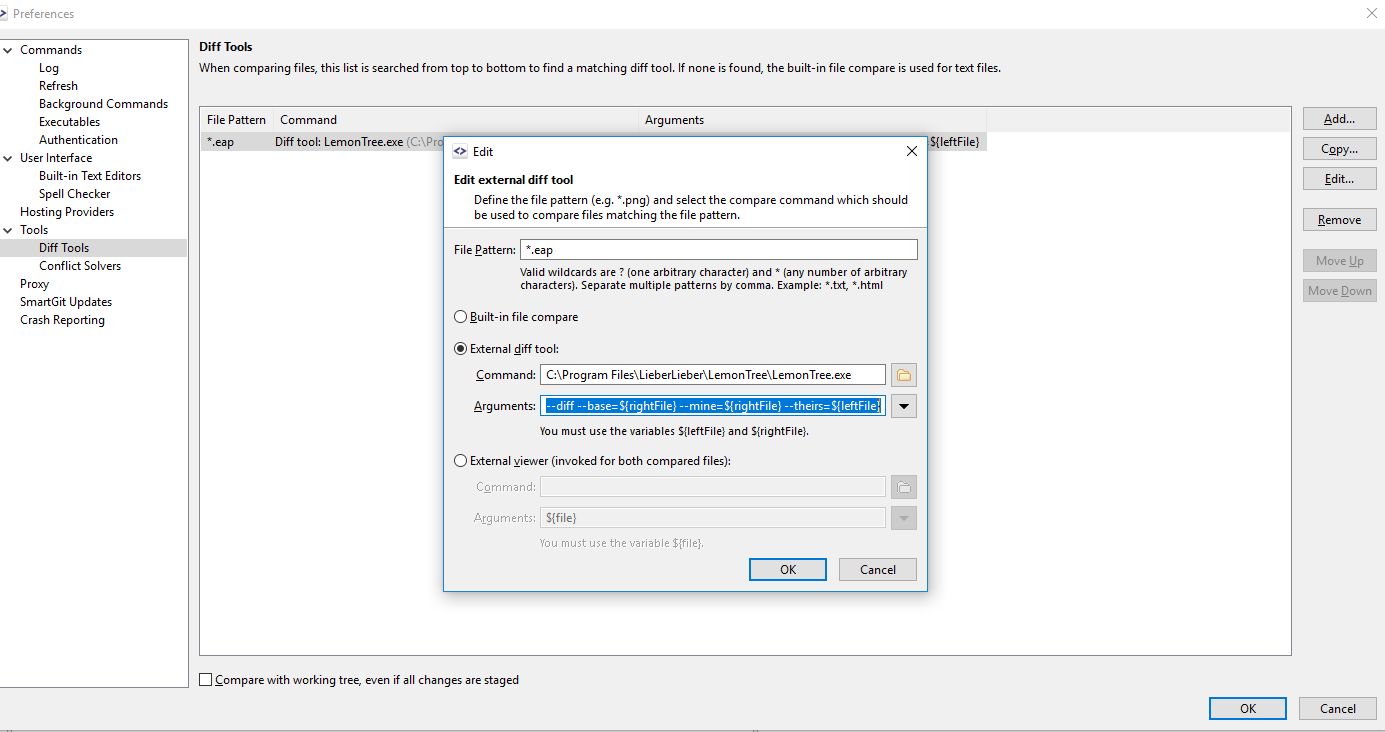
To avoid typos here are the command and the arguments:
Command: C:\Program Files\LieberLieber\LemonTree\LemonTree.exe
Arguments: --diff --base=${leftFile} --mine=${rightFile} --theirs=${leftFile}
Conflict Solver integration of LemonTree for *.eap files
- In the menu "Edit → Preferences" is a category "Tools"
- Select the subelement "Conflict Solvers" in the category "Tools"
- Click "Edit" and configure LemonTree as external conflict solver like this:
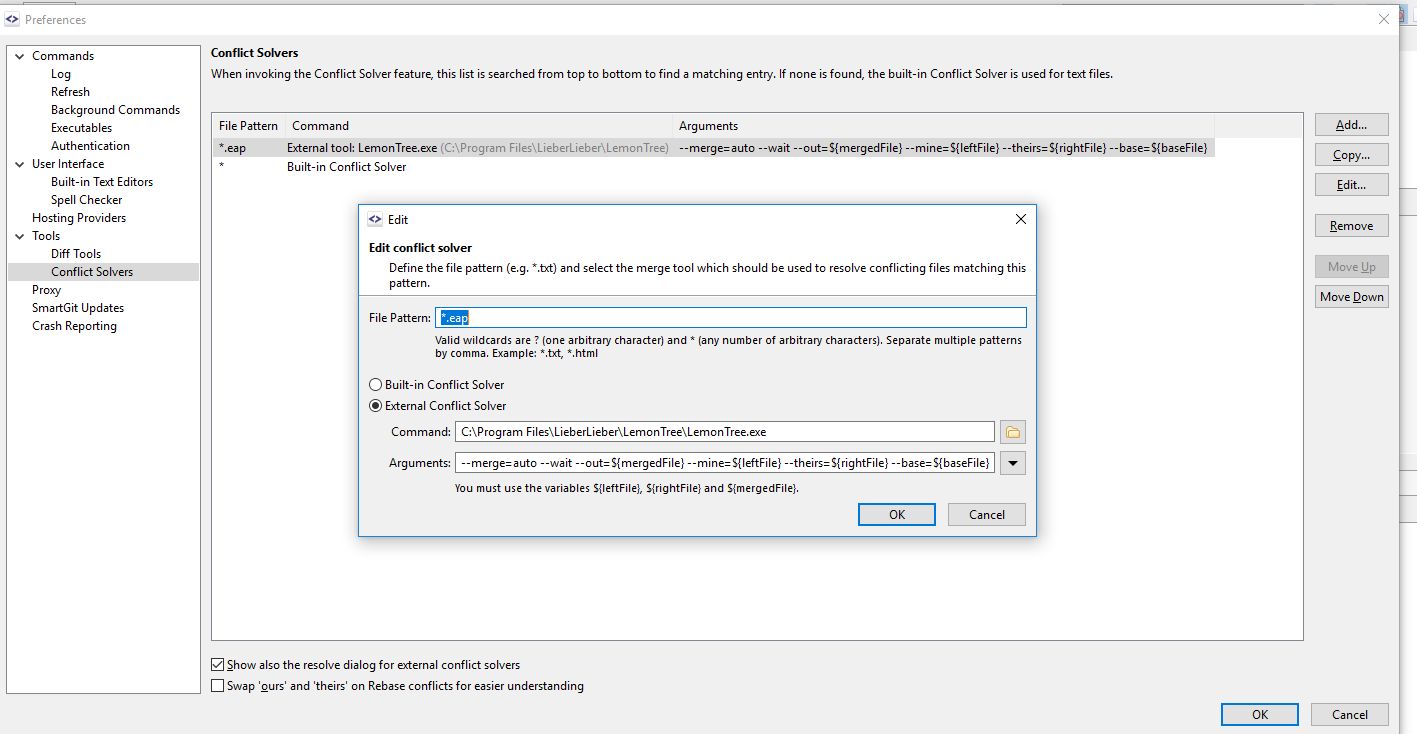
To avoid typos here are the command and the arguments:
Command: C:\Program Files\LieberLieber\LemonTree\LemonTree.exe
Arguments: --merge=auto --wait --out=${mergedFile} --mine=${leftFile} --theirs=${rightFile} --base=${baseFile}
Working with LemonTree in SmartGit
Comparing different revisions of models
Comparing different models works like comparing text files or source files. Whenever you click "Show Changes" (F4) or "Compare with working tree" LemonTree is started automatically and shows the requested diff.
Merging different revisions of models
When merging two different revisions of models SmartGit will always come up with a conflicted file since binary files cannot be merged automatically.
After double-clicking on the conflicted file LemonTree starts automatically and tries to resolve the conflict with 2 possible outcomes:
A) LemonTree is able to merge automatically:
- The message "LemonTree merged your models successfully" appears.
- Approve the message.
B) LemonTree is NOT able to merge automatically:
- LemonTree GUI comes up, shows the conflicts/changes and waits for the user to manually merge the models.
- When clicking "Start Merge" LemonTree writes the merged model.
- Optional: Review the written merged model. It's possible to make other decisions and merge the models again.
- Close LemonTree.
When LemonTree has done its work an additional step is necessary to tell SmartGIT that the conflict is resolved:
A) "Stage-Dialog" from SmartGIT:
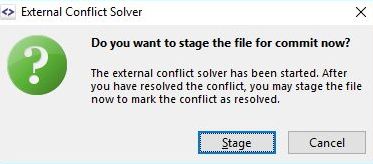
- "Stage" the file
or B) Manually tell SmartGIT the conflict has been resolved:
- Right-Click on the conflicted file and select "Resolve..." (Strg+Shift+V)
- Select "Leave as is" in the dialog and confirm with "Resolve". LemonTree already wrote the merged file to the correct file location.
A and B) Continue:
- Commit & Push
- Continue work as usual.
Minimum Tool Versions
- Due to a bug in the handling of binary files, using LemonTree with SmartGit requires SmartGit 17.1.6 or higher.