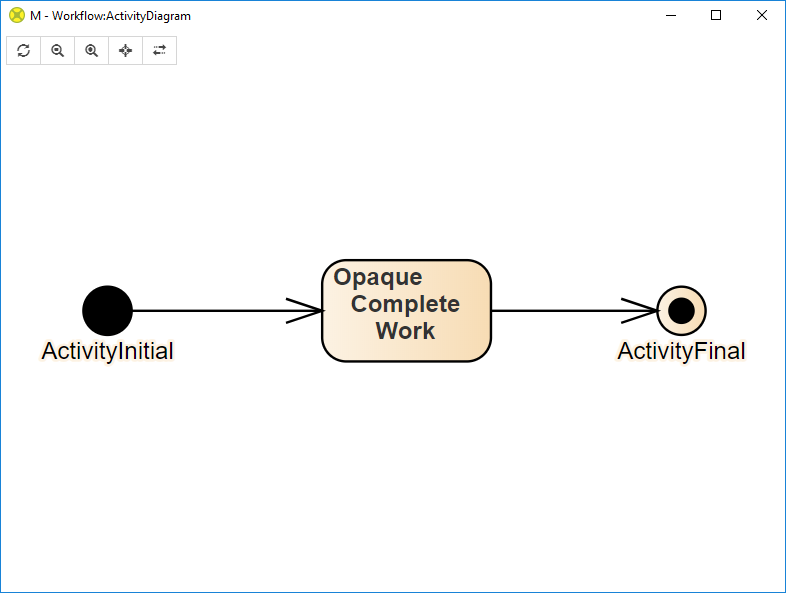Take Diagram Elements
Starting with LemonTree 2.5, you have the option of manipulating the result of merging diagrams directly in the diagram viewer of LemonTree.
This page will demonstrate this functionality.
Scenario
We're trying to merge three versions of an extremely minimalistic activity diagram.
Base
The Base Version looks like this:
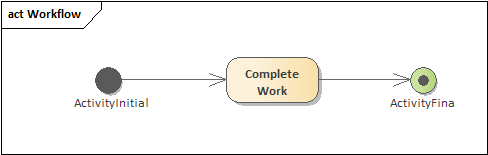
Version A has moved the action:
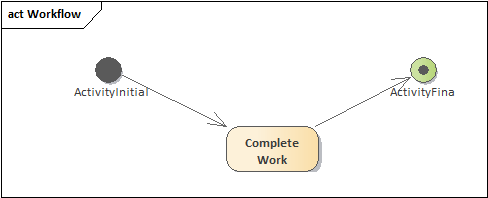
Whereas Version B has renamed the action:
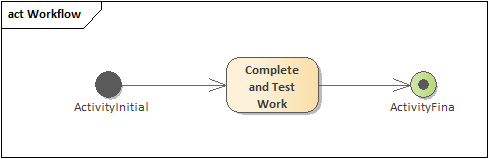
Initial Merge Result
Merging these models will lead to an initial merge result which looks like this:
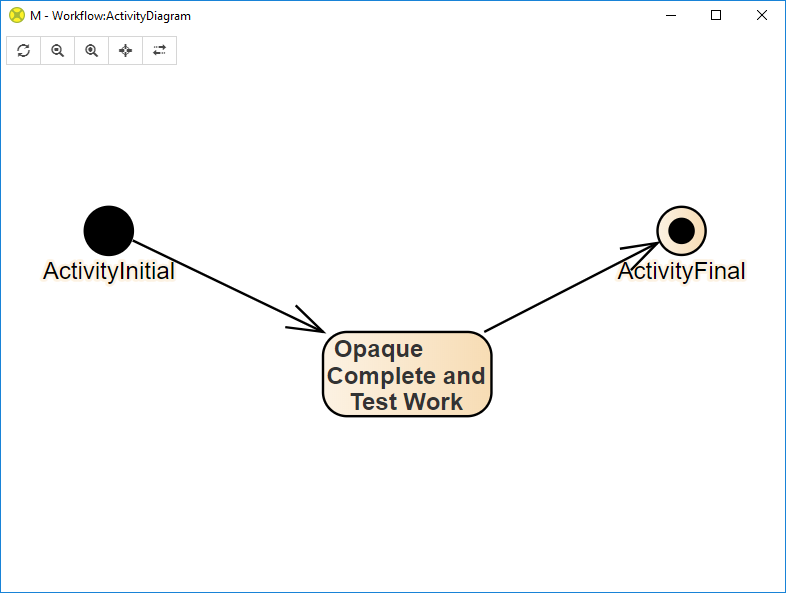
Manipulations
However, you can now manipulate the merge result in different ways - directly in the respective diagram views, or in the merge preview itself.
Taking All Changes From One Branch
When selecting the action in the diagram viewer for Version A, a red arrow appears in the top left of the element:
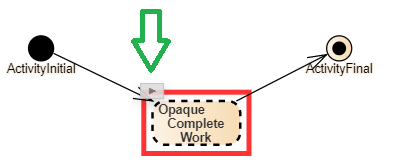
Clicking on this arrow shows the following menu:
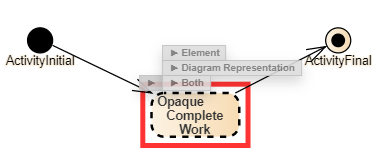
which lets you take either the Element, the Diagram Representation, or both, from the respective branch.
The availability of both the arrow control itself, as well a the controls shown in the screenshot above, depends on the differences of the selected element between A and B. If an element hasn't changed, the arrow control will not appear at all. Likewise, if only the Diagram Representation of the element has changed, the Element option will not be offered.
If we choose the "Both" option in branch A, both the element and its diagram representation in the merge result will be identical to how they are in branch A:
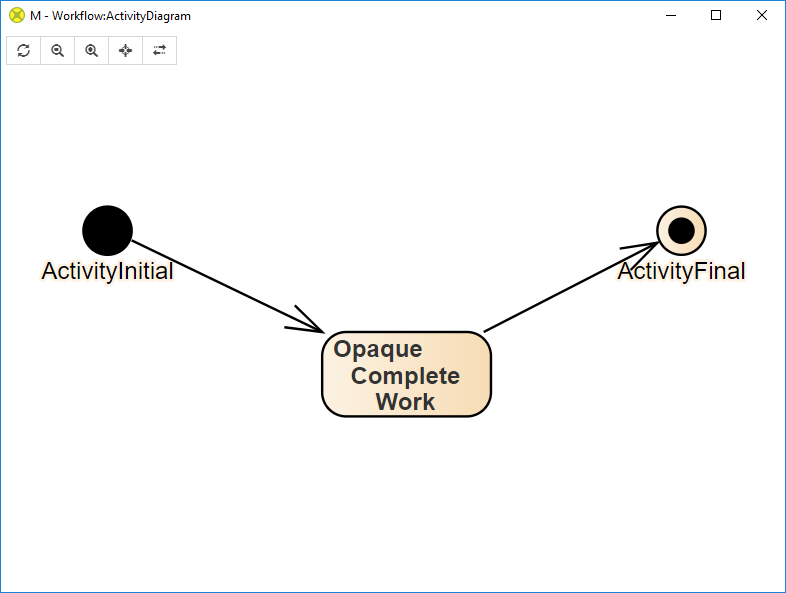
While the initial merge version included both the rename and the move of the action, this version no longer contains the rename.
Combining The Changes From Both Branches
You are not limited to taking the changes from one branch this way.
For example, by taking the diagram representation from Branch A (where only the element changed) and the element from Branch B (where only the diagram representation has changed), you can recreate the element as it was in the base version: