SmartGit(Recommended)
Minimum Tool Versions
Please use SmartGit version 20.1.5 as minimum version for the SmartGit integration and the support of Git LFS.
Automatic Integration
Automatic integration for SmartGit is available starting with LemonTree 3.1.3, and only when if SmartGit 21.1 or above is installed on your machine when installing LemonTree.
LemonTree.Starter is now Legacy
Please remove any Diff/Conflict Helpers with LemonTree.Starter from your configuration if you used it before LemonTree 4.2.0. New entries can be acquired via installing the latest version or the script attached below.
Manual Integration
Diff-Tool integration of LemonTree
- In the menu "Edit → Preferences" is a category "Tools"
- Select the subelement "Diff Tools" in the category "Tools"
- Click "Add" and configure LemonTree as external diff tool like this:
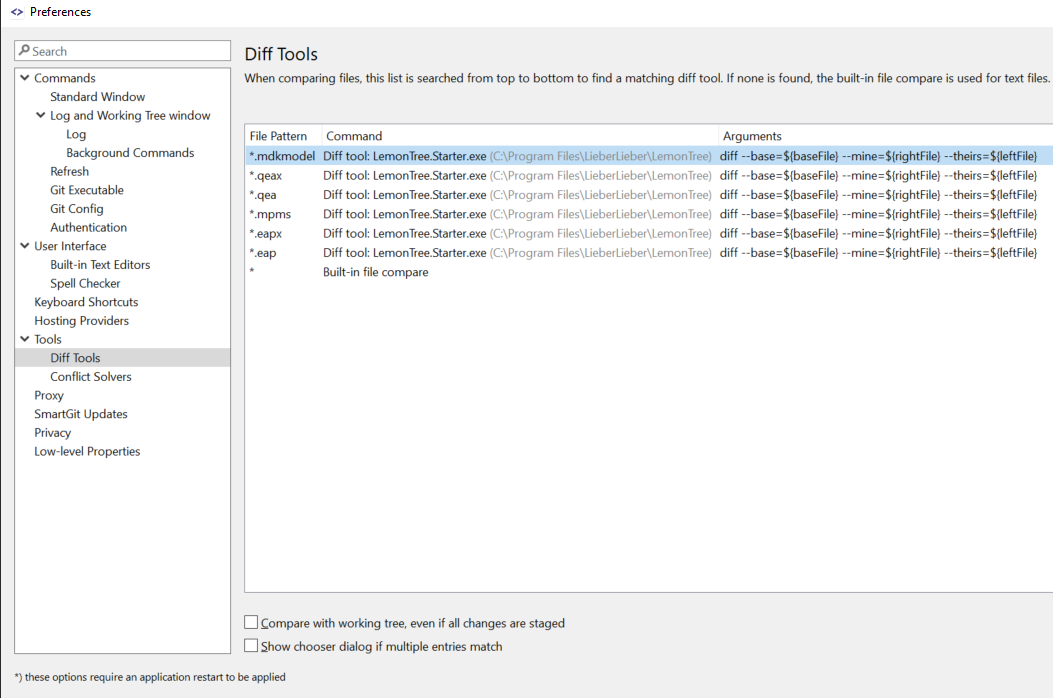
To avoid typos here are the command and the arguments:
File Pattern:
*.eap, *.eapx, *.qea, *.qeax, *.mpms
Command:
C:\Program Files\LieberLieber\LemonTree\LemonTree.exe
C:\Program Files\LieberLieber\LemonTree\LemonTree.Starter.exe
Arguments:
--diff --base=${baseFile} --mine=${rightFile} --theirs=${leftFile} --vcs
diff --base=${baseFile} --mine=${rightFile} --theirs=${leftFile} --vcs
Conflict Solver integration of LemonTree
- In the menu "Edit → Preferences" is a category "Tools"
- Select the subelement "Conflict Solvers" in the category "Tools"
- Click "Add" and configure LemonTree as external conflict solver like this:
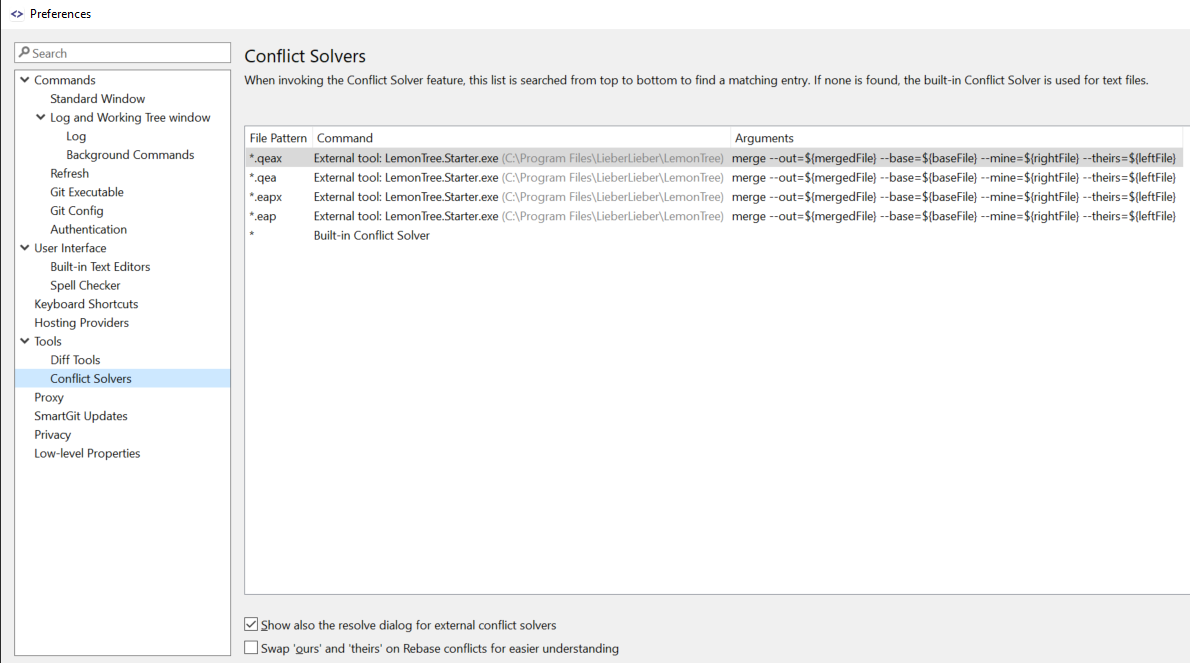
To avoid typos here are the command and the arguments:
File Pattern:
*.eap, *.eapx, *.qea, *.qeax
Command:
C:\Program Files\LieberLieber\LemonTree\LemonTree.exe
C:\Program Files\LieberLieber\LemonTree\LemonTree.Starter.exe
Arguments:
--merge --out=${mergedFile} --mine=${leftFile} --theirs=${rightFile} --base=${baseFile} --vcs
merge --out=${mergedFile} --base=${baseFile} --mine=${rightFile} --theirs=${leftFile} --vcs
Working with LemonTree in SmartGit
Comparing different revisions of models
Comparing different models works like comparing text files or source files. Whenever you click "Show Changes" (F4) or "Compare with working tree" LemonTree is started automatically and shows the requested diff.
Merging different revisions of models
When merging two different revisions of models SmartGit will always come up with a conflicted file since binary files cannot be merged automatically.
After double-clicking on the conflicted file LemonTree starts automatically and tries to resolve the conflict with 2 possible outcomes:
A) LemonTree is able to merge automatically:
- The message "LemonTree merged your models successfully" appears.
- Approve the message.
B) LemonTree is NOT able to merge automatically:
- LemonTree GUI comes up, shows the conflicts/changes and waits for the user to manually merge the models.
- When clicking "Merge and Exit" LemonTree writes the merged model.
When LemonTree has done its work an additional step is necessary to tell SmartGIT that the conflict is resolved:
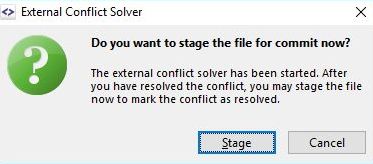
Git LFS Support
If you want to use Git LFS and Smart Git, please refer to the following guide on how to configure the git repository for LFS and LemonTree:
User Settings installer/script
This script is helpful for customers using dedicated users for software distribution.