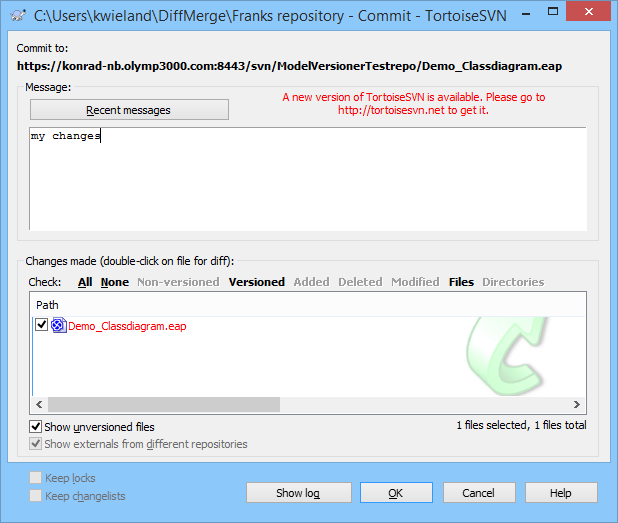TortoiseSVN Integration (Version 2.6 or older)
If you have TortoiseSVN already installed on your machine, LemonTree is automatically configured as diff & merge tool. So, when checking in EAP files into SVN, LemonTree is started when parallel changes have been performed. If these changes do not lead to a conflict, which need user interaction within LemonTree's GUI, LemonTree merges all changes in the background. This process is described in the following:
Automatic Merge
When you have finished your work on your EAP file and you commit the changes, it might happen that this commit failed due to concurrent changes of another user:
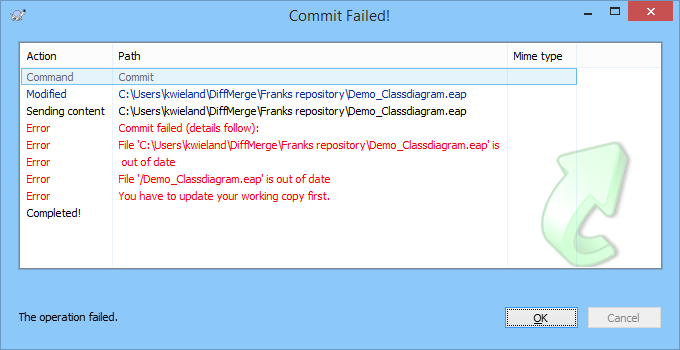
SVN forces you to update your working copy, because it is not up to date. Click on Update to proceed:
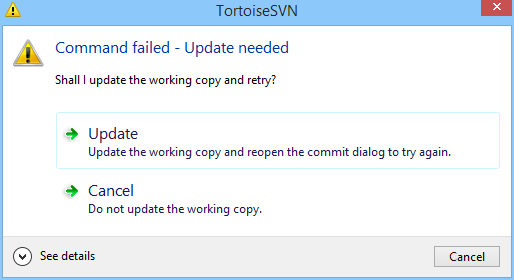
if there are parallel changes, SVN always reports a SVN conflict because it can not merge a binary file (EAP file) automatically with the standard SVN merge tool. The conflicting version and the base version are stored locally on your machine.
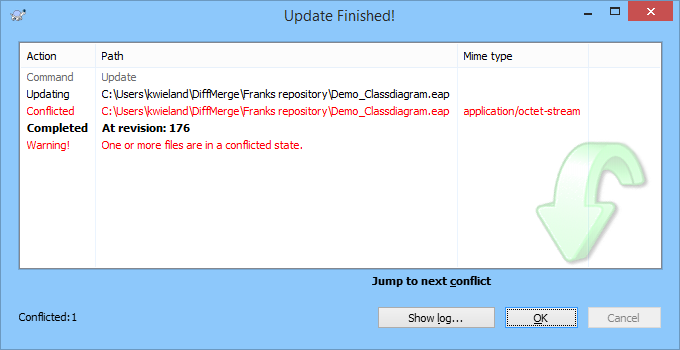

Click on Edit conflicts to proceed:
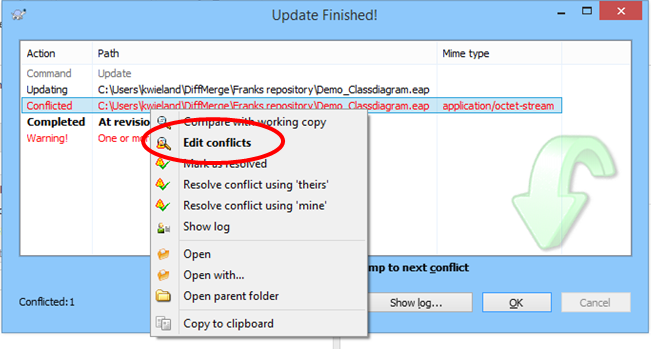
Now, LemonTree tries to merge the parallel versions automatically:

If conflicts are found between the parallel changes of your model i.e. the same element are concurrently changed, LemonTree can automatically merge the model. Click on OK to proceed:

If LemonTree detects a "real" conflict on the model level, the GUI of LemonTree is started and the contradicted changes are visualized giving the user the possibility of resolving the conflicts manually.
In the next step, mark the EAP file as resolved:
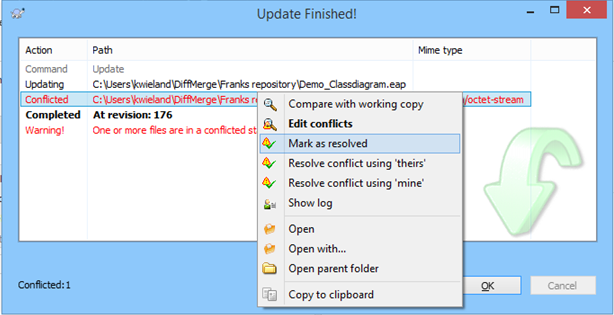
Finally commit the merged model: