Export to Polarion
To export to a Polarion Project simply right-click an EA package in the Project Browser (not a model root) and select Specialize > LemonTree.Connect Polarion > Export to Polarion.
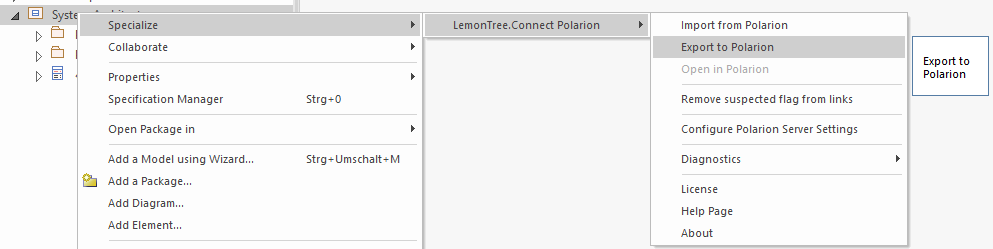
If you start an export for the first time on a package, a small configuration dialog will appear. In this dialog, select to which project and which tracker you want to export to. If the settings are filled in, start the export.
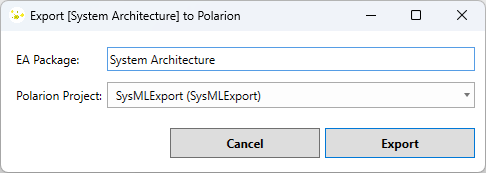
If you want to export an update simply start another export on the same package (or one of its contained packages). This will automatically export from the package to the same tracker without the need to configure the settings again. You will also see the “Import from Polarion” menu being disabled, which is the restriction of the workflow mentioned in the Workflow description.
Export Diagrams
LemonTree.Connect will automatically export any diagrams that are contained in the package which is used for the export and that has an parent element that is mapped for export.
Diagrams are always created as separate work items in Polarion. Those diagram work items will be created with the work item type “Diagram” and will contain an attachment of the diagram image, which is embedded into the work item description.
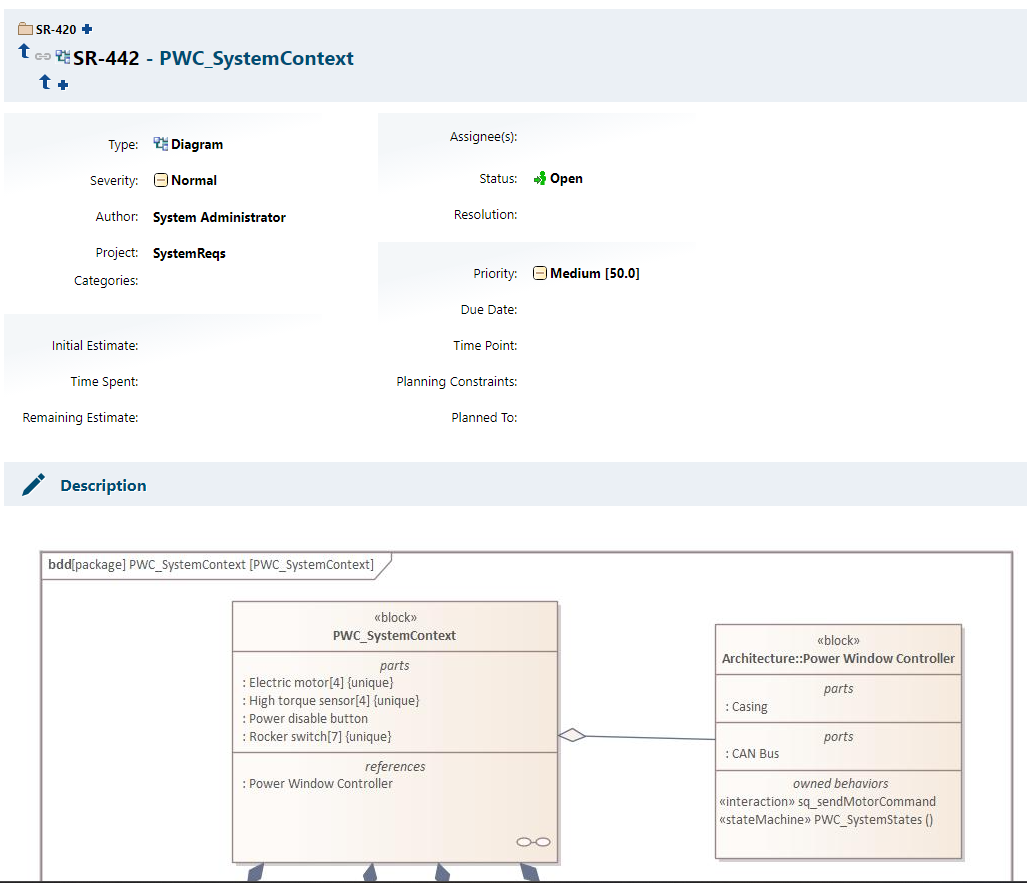
Export Images
By default on export, any image wider than 750 pixels will be resized to this maximum width while preserving its aspect ratio. This can be changed in the config.json with the parameter MaxDiagramWidth. If set to 0 images will not be resized.
Export Trace Links
If existing and mapped, any type of link (=connector) is exported from EA to Polarion. Please refer to Export of Traceability Links between Polarion Requirements and EA Elements for more details.