Import from Polarion
To import from a Polarion Project simply right-click an EA package in the Project Browser (not a model root) and select Specialize > LemonTree.Connect Polarion > Import from Polarion.
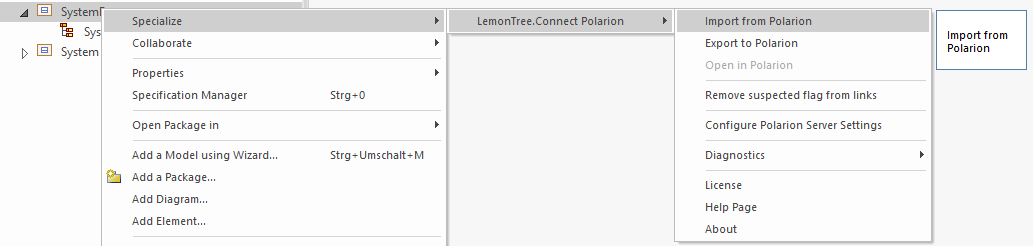
If you start an import for the first time on a package, a configuration dialog will appear. In this dialog, select from which project, space and document you want to import. If the settings are filled in, start the import.

Handling of Documents
If you don't select any space and document, all work items will be imported from the selected project.
If you select a space, you also have to select a document. You cannot import a space only. Only the work items included in the selected document will be imported.
You can also imported multiple documents from the same project into separate EA packages.
Upgrade from version 1.2.0 to 1.3.0
If you imported a Polarion project with LemonTree.Connect version 1.2.0 before, you have to reset the configuration for the package in order to import a document. Otherwise, the entire project is imported.
To remove to configuration, simply delete all tagged values of the package used for import:
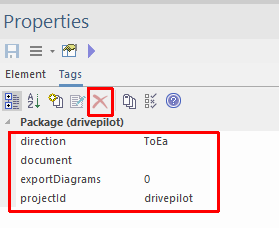
Next, a summary of the change impact will be shown, where you can decide if you want to continue with the import.
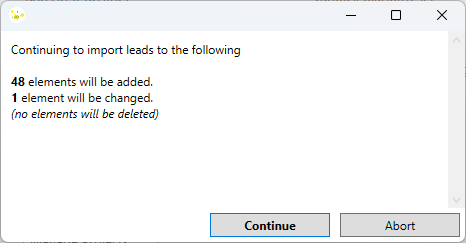
After the import was finished, a success message has to be confirmed in order to trigger a reload of the EA project. After the reload you will be able to see the changes done to the EA project file.
If you want to import an update simply start another import on the same package (or one of its contained packages). This will automatically import from the same tracker without the need to configure the settings again. You will also see the "Export to Polarion" menu being disabled, which is the restriction of the workflow mentioned in Supported Workflow.