Frequently Asked Questions
We grouped the frequently asked questions in to the categories Enterprise Architect support, Polarion support, functionality and failing imports/exports.
Enterprise Architect Support
Which versions of Enterprise Architect are supported?
Please see the documentation of the System Requirements.
Does the import & export of data run on a local client only?
In the current version yes, but a CLI version (LemonTree.Connect Polarion Automation) is in progress and will be released in the future.
Feel free to contact us for an discussion on your specific expectations regarding server-side execution as we definitely want to leverage the potential of the used technology:
welcome@lieberlieber.com.
Does LemonTree.Connect work with the EA Cloud Service?
No, the EA Cloud Service is not supported. Only direct database connections are supported.
Does LemonTree.Connect work on server-based EA repositories?
Yes, the LemonTree.Connect supports the following database systems:
- MySQL (64-bit drivers are required)
- Microsoft SQL Server
- Oracle
Does LemonTree.Connect work with encrypted EA connection strings?
No, LemonTree.Connect does not support encrypted connection strings.
Does LemonTree.Connect work with EA 16 project file formats?
Yes, the SQLite-based QEAX format is supported. However, the QEA file format is not supported, see Why does LemonTree.Connect not work with the QEA file format?.
Why does LemonTree.Connect not work with the QEA file format?
According the Sparx Systems, QEA files should be used when a single user is accessing the model data. However, LemonTree.Connect is accessing the model from a different process than EA. EA is blocking the project file and no other process is able to access the project file due to this restriction. We therefore highly recommend the use of QEAX files.
If you have already used the QEA file and don't want to lose data, there is a simple step to convert from QEA to QEAX:
Convert QEA to QEAX file
Simply rename the file extension from .qea to .qeax.
Polarion Support
How can I configure which Polarion Server is used?
Please see the following guide: Credentials for the Polarion Server.
Which Polarion server versions are supported?
Please see the documentation of the System Requirements.
Functionality
LemonTree.Connect does throw an error or doesn't work as intended, what should I do?
In order analyze the problem, we ideally get the following information from you:
- The Polarion server version
- The EA version
- A error description / screenshot of the error
- The extended log files (see Logfiles for details)
- The EA project that was used for the import / export
- The Polarion projectthat were used for the import / export
To export a Polarion project along with all its data and configuration, follow the following steps:
- Select the project.
- Open the repository browser:
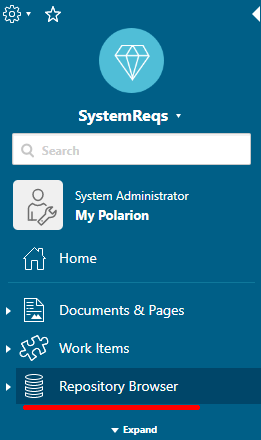
- Select all folders shown in the repository browser and download the folders:

- This will create a zip archive which contains the entire project along with its configuration and all work items.
If you have this information, please open a support ticket at support@lieberlieber.com.
The EA addin of LemonTree.Connect Polarion does not show up after installation
In this case, the COM registration of the EA addin might have failed during the setup. Please refer to Troubleshooting the Installation for a manual com registration.
Does LemonTree.Connect write log files and where can I find them?
Yes, LemonTree.Connect does write log files. All log files are located at "%appdata%\LieberLieber\LemonTree.Connect.Polarion\logs".
If you need to provide log files to the LieberLieber Support support@lieberlieber.com, it helps us the use the extended logging mechanism.
In the main menu of EA, select Specialize > LemonTree.Connect Polarion > Diagnostics > Enable extended logging.
This will create more detailed log files (including a log file called "LemonTree.Connect.Polarion.Api.log", which contains API calls to Polarion) for the current EA session (until EA is closed).
Sensitive data disclaimer
Please note, that this can potentially log sensitive information, since we log the data that is coming from the projects in detail.
To get the log files, use the menu Specialize > LemonTree.Connect Polarion > Diagnostics > Export logs... This will create a zip archive containing all log files.
Diagnostics Polarion:
For diagnostics, there‘s a tool shipping with polarion, extracting and preparing logfiles for support. It’s located under polarion root folder, which is – on default installation: C:\Polarion\polarion\diagtool This will create a whole lot of logfiles and remove sensitive information like passwords.
Usage: This can only be done on the server, so you need a user allowed to connect remotely by RDP or similar!
- Goto folder “diagtool” (on default setup, this is C:\Polarion\polarion\diagtool )
- Run “run.bat” with administrative privileges. On default setup, parameters are not required.
- In subfolder “Results”, this will create a folder like “20240122-102214022” and a zip file named “diagtool_results_Test-Polarion-2_20240122-102214022.zip”
Result in folder will look like this:
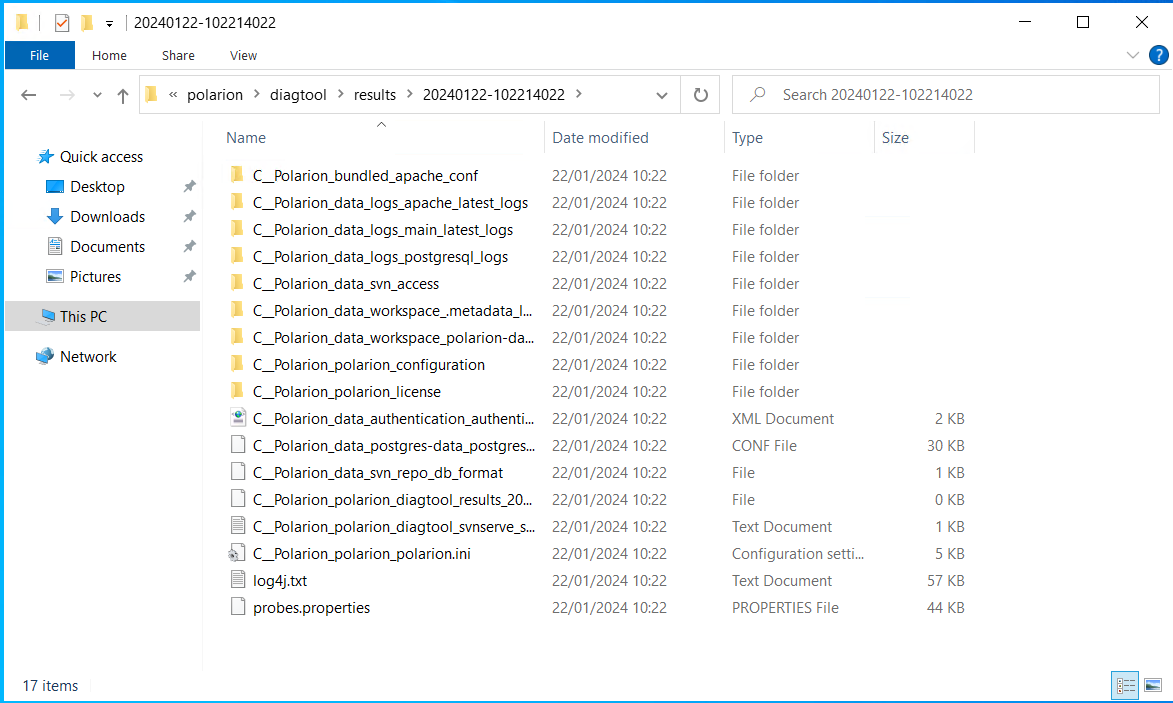
For detailed information see C:\Polarion\polarion\diagtool\diagtool.pdf.
What do I have to configure before using LemonTree.Connect?
Configuration in EA
The data that is exchanged between EA and Polarion, is defined in a so called "Mapping Configuration", which is stored in the the folder mapping located at %programdata%\LieberLieber\LemonTree.Connect.Polarion\mapping.
How to configure a mapping is described here: Mapping Configuration
Configuration in Polarion
If you want to export data from EA to Polarion, you have to define a Mapping Configuration and also configure the destination project in Polarion accordingly. You can either use a project template that inlcudes all neccessary work item types, link roles and custom fields, or you can manually configure a project for export.
Both configuration variants are described here: Configure a Polarion Project for Export of EA Elements.
Is it possible to import / export connectors from / to Polarion?
Yes, it is possible to define mappings for a so called "Trace Links". Connectors from EA are mapped to "work item link roles" in Polarion.
For further information please see the following pages:
- Import of Traceability Links between Polarion Work Items
- Export of Traceability Links between Polarion Requirements and EA Architecture Elements
for more info.
How can I filter out unwanted tracker item types for a Polarion import?
It is possible only import specific tracker item types. For more information, check out the guide Mapping Configuration.
A filter mechanism based on property values is planned for a future release, see the Roadmap for details.
Why is the feature "Open in Polarion" disabled?
This feature requires the Polarion field "uri" mapped to an EA tagged value, called "uri".
Can I exchange data in both directions and establish a bi-directional synchronization?
No, this is not possible. The focus of LemonTree.Connect is the establishing of traceability between Polarion items and Enterprise Architect elements. For more information about the implemented workflow, see Supported Workflow for reference.
Failing Imports/Exports
Why does the import fail with java.OutOfMemoryException?
When reading multiple thousand elements the Polarion server can get overwhelmed if to little memory is allocated. Also, the amount of elements returned by a query can be limited, which restricts LemonTree in reading the entire project.
Please refer to Configure the Polarion Server for Projects with a large number of elements for more details.