Value Specification
With value specification actions you can introduce values which you can then use with object flows. You can add them to your diagram by clicking on Action in the toolbox, and clicking on the activity diagram afterwards while holding the CTRL key. There you can select Value Specification which will add a value specification to your diagram.
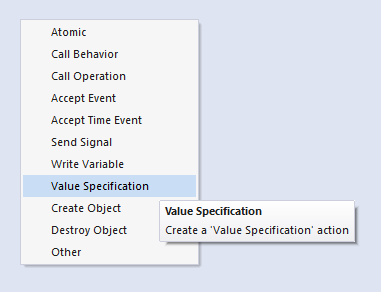
Note that the result pin isn't shown by default. To get the result pin, right-click on the value specification and select Structural Elements... where you can select the result pin to be shown:
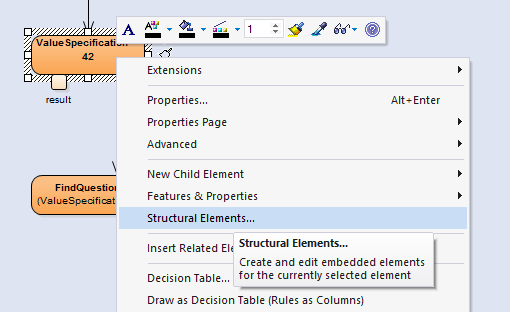
Now you've added a Value Specification. To use this value, you can use any supported action which has input parameters, such as a CallOperation Action
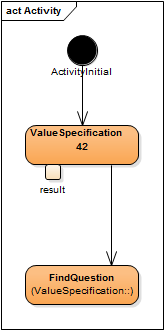
The CallOperation Action in this example points to an operation with a single input parameter. To use this parameter in the activity diagram, open the properties of the CallOperation Action and use the Synchronize with Parameters button to synchronize the parameters of the action with the call operation action.
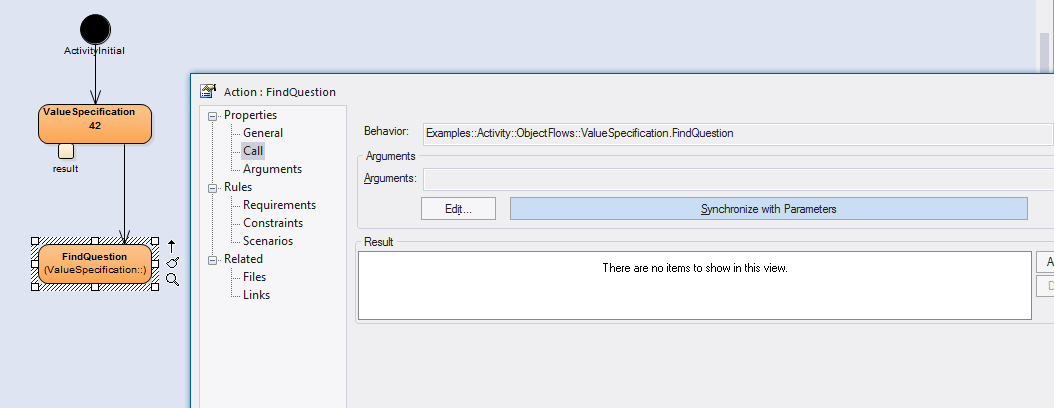
In this example, calling Synchronize with Parameters added a new action pin.
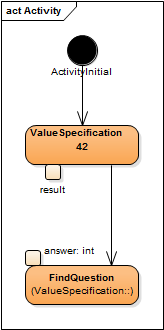
You can now use the value from your value specification as a parameter for the call operation action by creating an object flow from the result pin to the input pin.
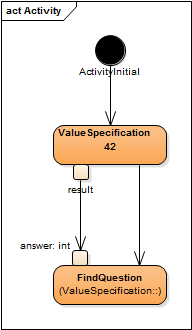
See also