The Plugin
Embedded Engineer Code Generator is realized as a plugin for Enterprise Architect, which means you can access all functions directly from within Enterprise Architect.
To get to the main menu of Embedded Engineer, select Extensions LieberLieber Embedded Engineer in Enterprise Architect.
From here, you can perform all the functions. Parts of the functions in this menu are also available from the context menu of a diagram (just right-click on a diagram and you will get to the extensions menu easily), as well as from the context menu of the Enterprise Architect Project Browser.
Info
Menu entries to generate code are only available if you have selected a package in the Project Browser.
Embedded Engineer Code Generator is realized as a plugin for MagicDraw, which means you can access the main functions directly from within MagicDraw.
To get to the main menu of Embedded Engineer, select an appropriate Package in the Containment Tree and open the context menu LL Embedded Engineer.
From here, you can perform the main functions.
Note
Menu entries for code generation may be disabled if the selected package is not set up for code generation.
Info
The MagicDraw plugin only provides the user interface and some minor model manipulation features.
The code generation itself is done by a .Net application present in the plugins installation folder.
Therfore you need .Net Framework 4.7.2 installed to run code generation.
Menu
| Menu item | Description | Implemented in menu | See |
|---|---|---|---|
| Order usings... | Helps to set the include order regarding usage Dependencies | Diagram | Dependencies |
| Generate Signal and Code | First updates the Signals enum and then starts the code generation | Ribbon, Project Browser, Diagram | |
| Generate Code | Starts the code generation | Ribbon, Project Browser, Diagram | |
| Generate Signals | Updates the Signals enum | Ribbon, Project Browser, Diagram | |
| Open generation folder | Opens the source code generation folder in the system explorer | Ribbon, Project Browser, Diagram | |
| Open Uml Debugger | Opens the Uml Debugger with the current model | Ribbon, Project Browser, Diagram | Uml Debugger |
| Help | Opens the online Help | Ribbon, Project Browser, Diagram | |
| Open Example Model | Opens the example model Examples: embedded_engineer_examples.eap1 | Ribbon | Examples |
| Open Example Folder | Opens the example models folder2 | Ribbon | Examples |
| Open Log File | Opens the Log File: EmbeddedEngineer.log3 | Ribbon | |
| Online Resources | Forwards you to our Hompage/Blog | Ribbon | |
| Model Settings... | Opens the Model Settings dialog for manipulation | Ribbon, Project Browser, Diagram | Model Settings |
| Licensing | Forwards you to either Enter a license, change license settings or show license information | Ribbon, Project Browser, Diagram | |
| About LieberLieber Embedded Engineer | Show the Embedded Engineer About dialog | Ribbon, Project Browser, Diagram |
Ribbon menu
Ribbon Menu Specialize Add-Ins LieberLieber Embedded Embedded Engineer
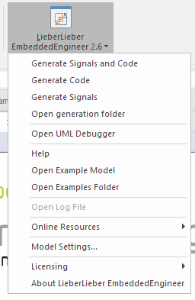
Project browser menu
Project Browser context menu Specialize LieberLieber Embedded Embedded Engineer
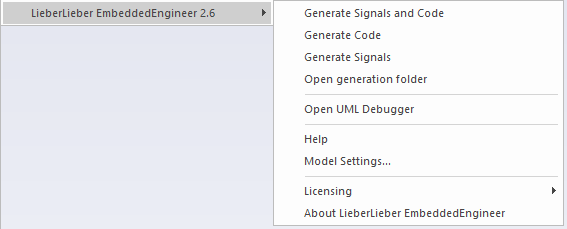
Diagram menu
Diagram context menu Specialize LieberLieber Embedded Embedded Engineer
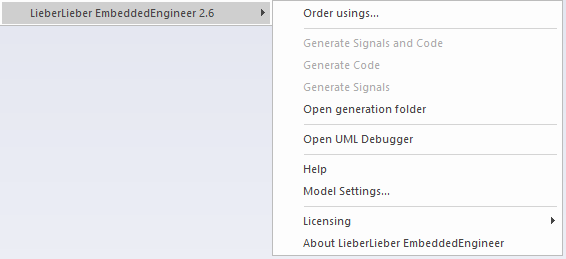
| Menu item | Description | Implemented in menu | See |
|---|---|---|---|
| Generate Code | Exports the packages diagrams as SVG and starts the code generation | Containment Tree | |
| Only generate Code | Starts the code generation | Containment Tree | |
| Open generation folder | Opens the source code generation folder in the system explorer | Containment Tree | |
| Model Settings... | Opens the Model Settings dialog for manipulation | Containment Tree | Model Settings |
| Open Uml Debugger | Opens the Uml Debugger with the current model | Containment Tree , Diagram | Uml Debugger |
| Export Diagram(s) to SVG | Exports current diagram/the packages diagrams as SVG (for Uml Debugger) | Main Menu, Containment Tree, Diagram | |
| Licensing | Forwards you to either Enter a license, change license settings or show license information | Main Menu | |
| About LieberLieber Embedded Engineer | Show the Embedded Engineer About dialog | Ribbon, Containment Tree , Diagram |
Ribbon menu
Main Menu LL Embedded Embedded Engineer
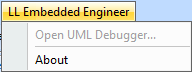
Project browser menu
Containment tree context menu LL Embedded Engineer
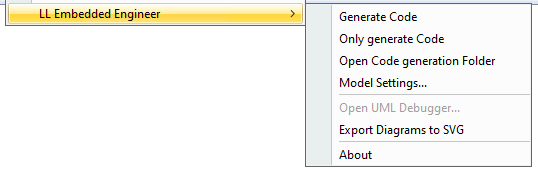
Diagram menu
Diagram context menu LL Embedded Engineer

Dialogs
When Embedded Engineer starts the code generation from the model it will provide a progress dialog showing the state of the code generation and all messages, warnings and erros which might occur.
When finished you will be provided with one of the following information regarding the success/errors.
- Code generation completed without warnings
- Warnings while generating code. Please see the output window for details
- Errors while generating code. Please see the output window for details
All Messages in the detailed list are color coded:
Details
are white and are used for normal messages/infos.
Warnings
are yellow, these might influence the code generation but will result in valid code
Errors
are orange, these show modeling inconsistencies/errors which hinder the generator to generate valid code.
Here you see an example progress dialog with some messages, an error and a warning.
By opening the context menu in the Messages list you can either Show the relevant element in model or Copy the message to the clipboard.
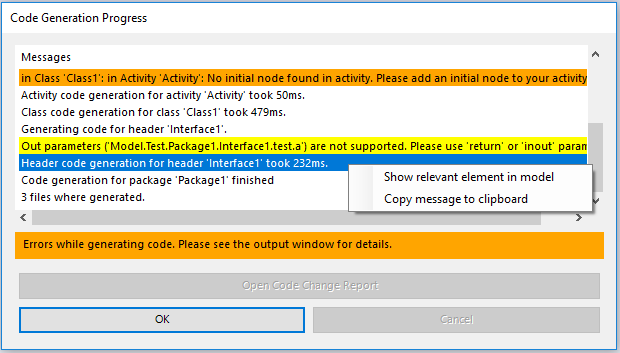
Here you see an example progress dialog with some messages, an error and a warning.
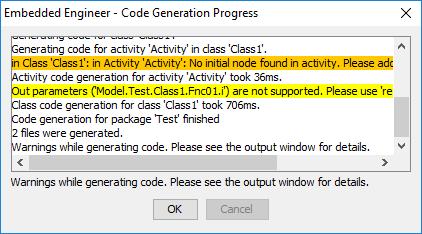
At the end of generation Embedded Engineer will provide you with a file count of how many files where generated and a count of all warnings and errors that occured.