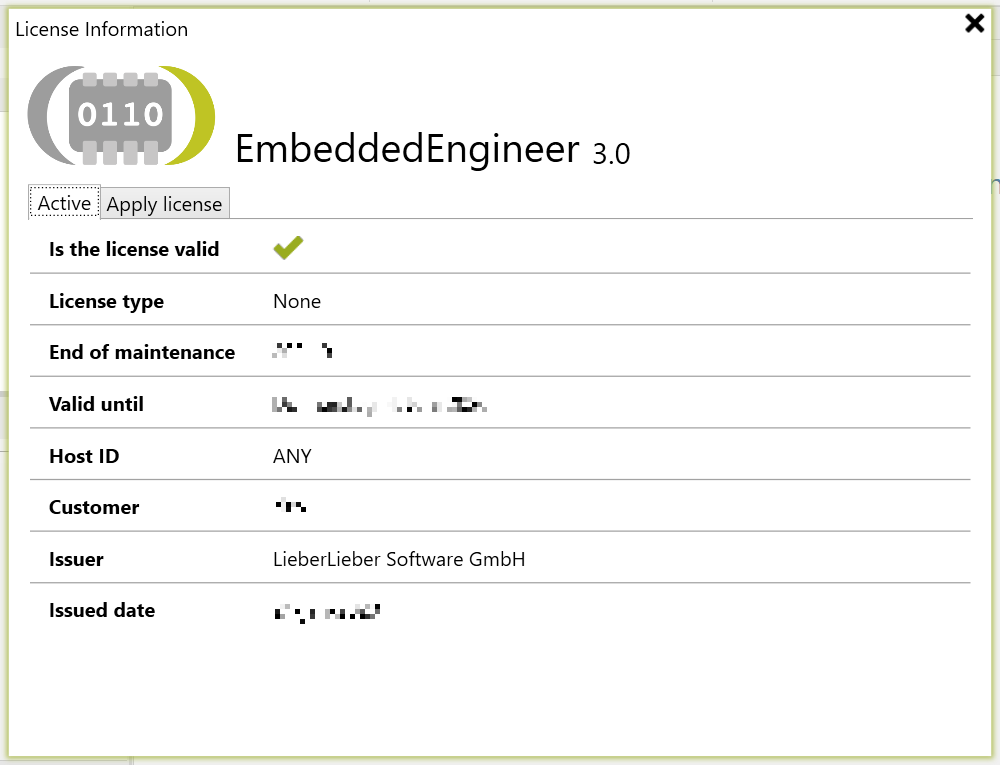Licensing
To activate/update or simply check its state/information use the Licensing feature in the Addin menu.
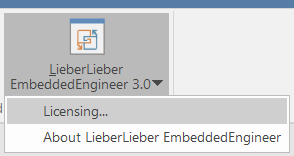
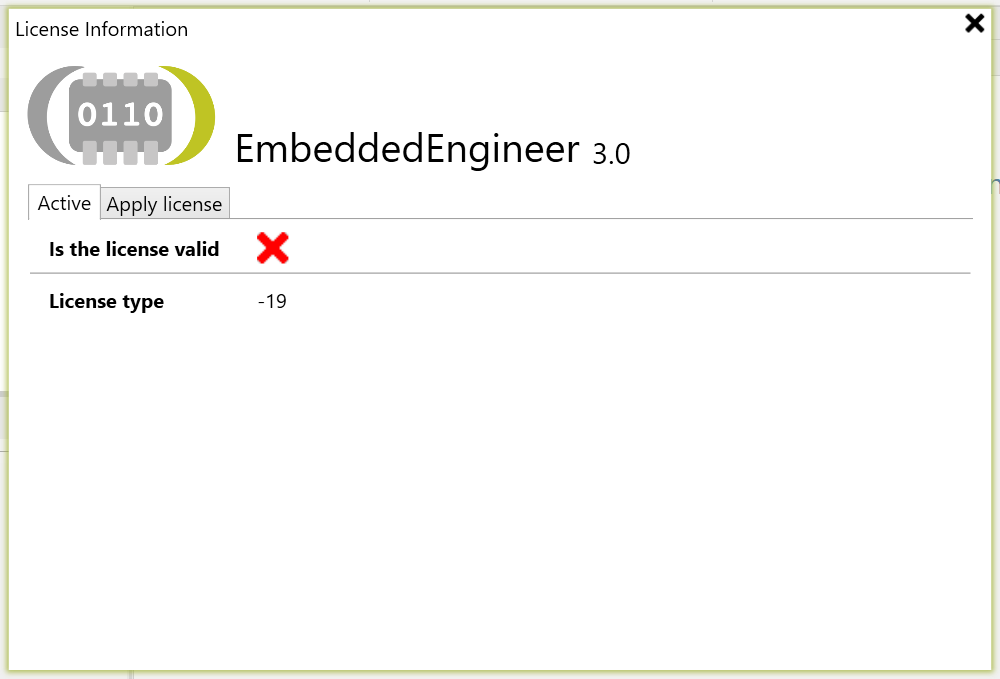
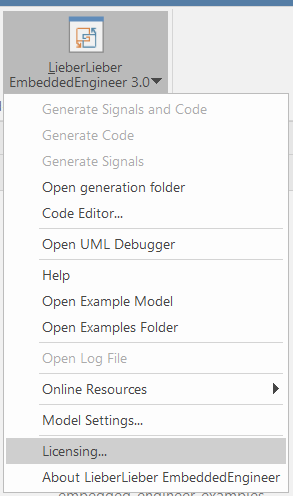
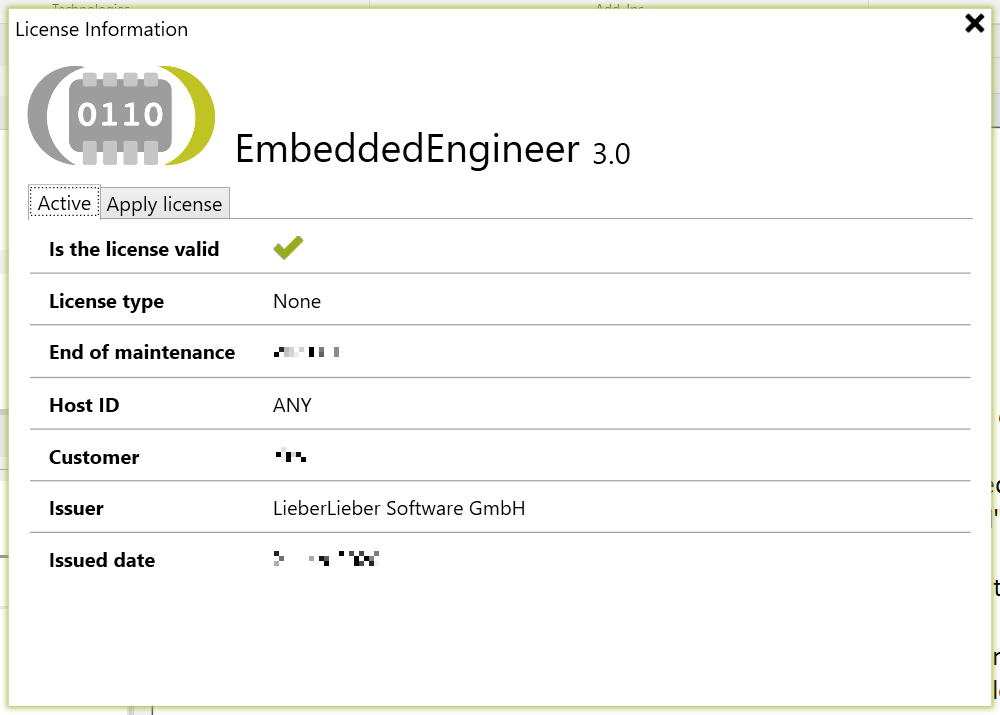
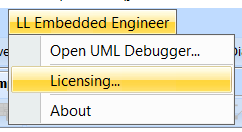
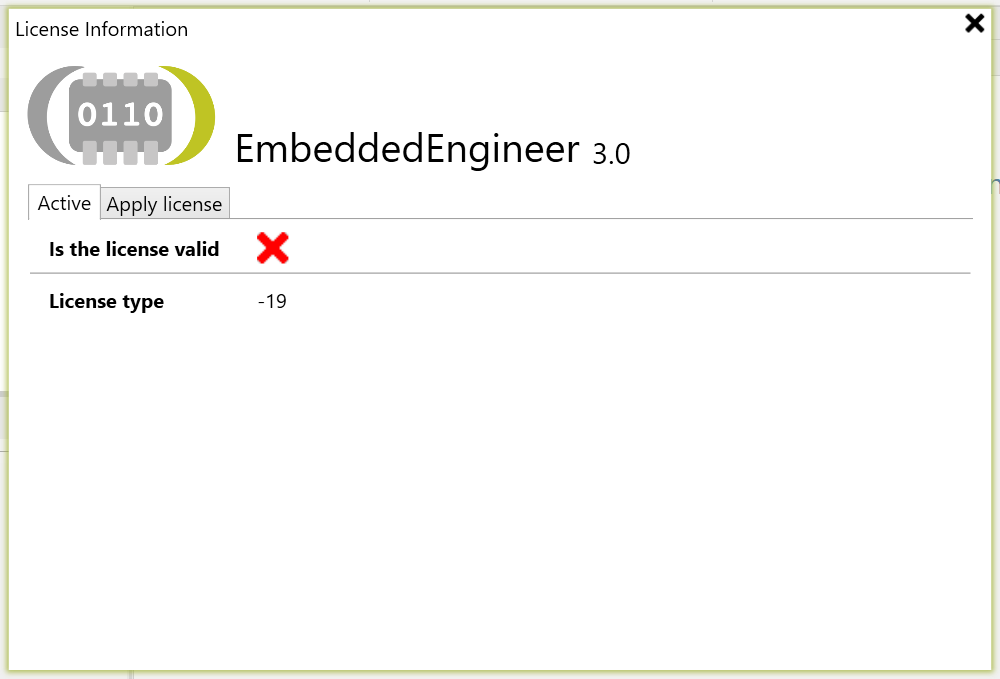
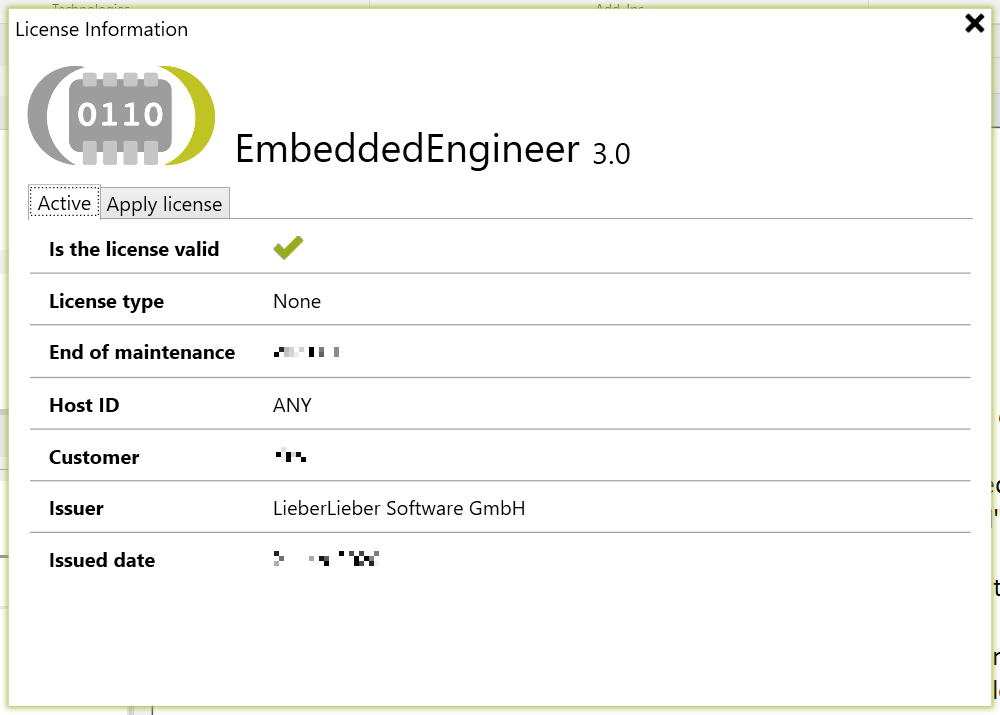
Invalid License
- During start, Embedded Engineer will check for a valid license. If there is none available you will be informed by the addin.
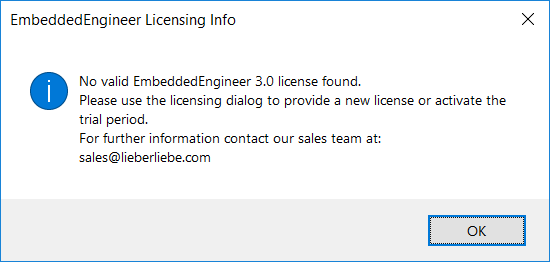
- When starting the code generation Embedded Engineer will check for a valid license. If there is none available you will be informed by the addin.
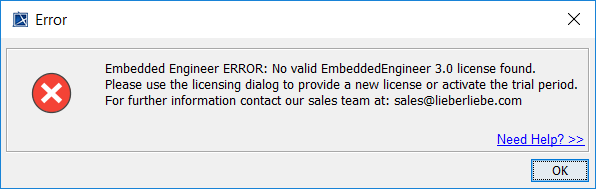
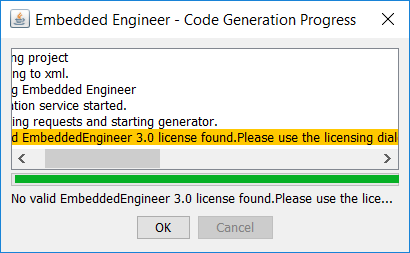
Activate Demo mode
A 30 day demo period is included in the standard product.
Activation
- open the Apply license tab
-
- choose the Demo license source
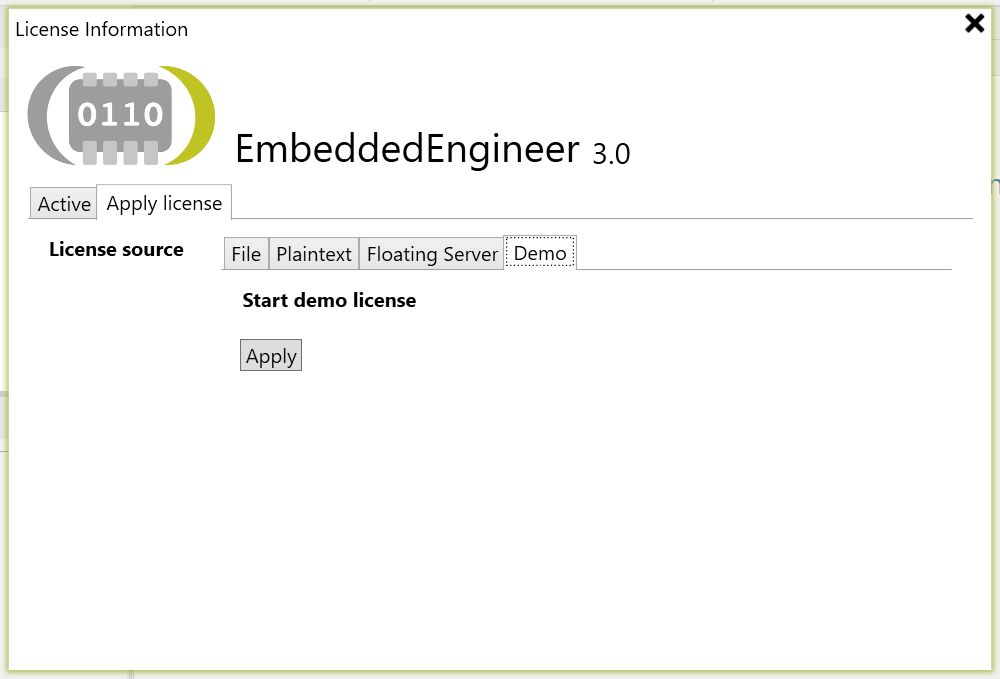
-
- Click Apply
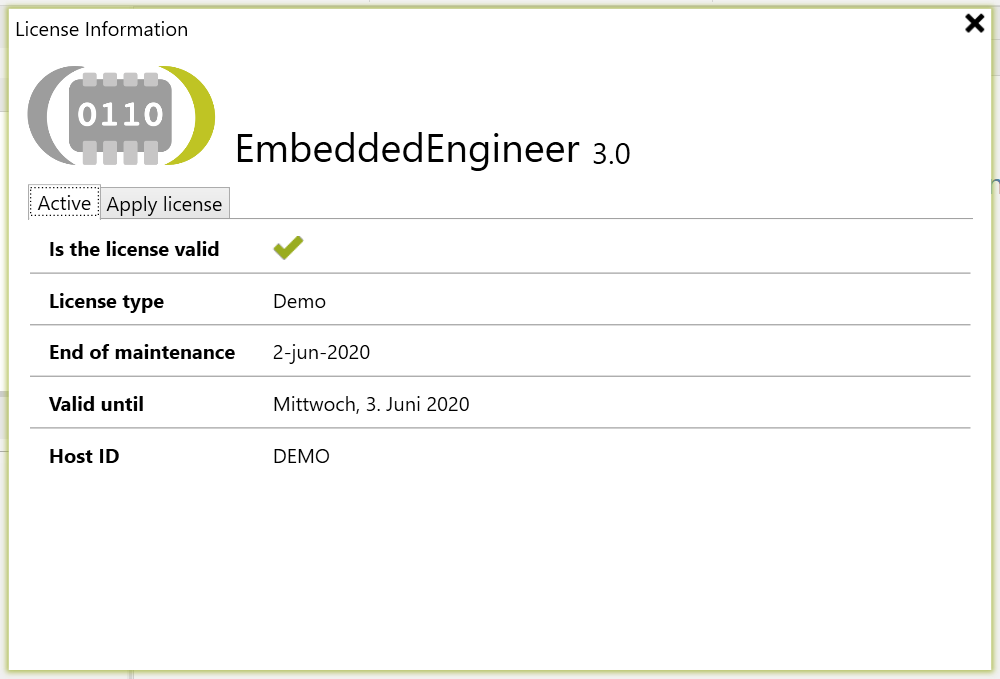
- During every start of Enterprise Architect you will be reminded of the days left in demo mode.
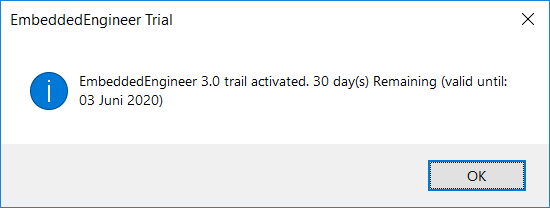
- MagicDraw users will be prompted during code generation.
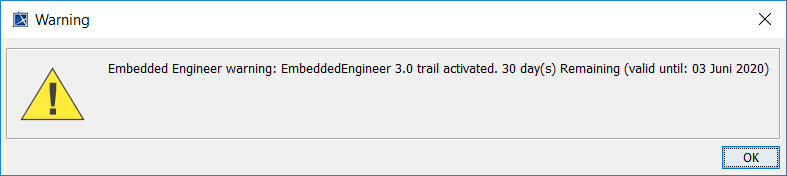
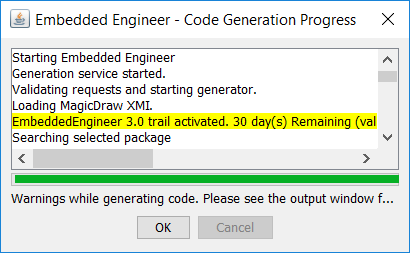
Floating license
Server
For the license server please follow our guide on: Installation of Floating License Server
Activation
- open the Apply license tab
- choose the Floating Server license source
-
- Enter the Ip or Hostname and the port number to your floating license server (default port: 5053)
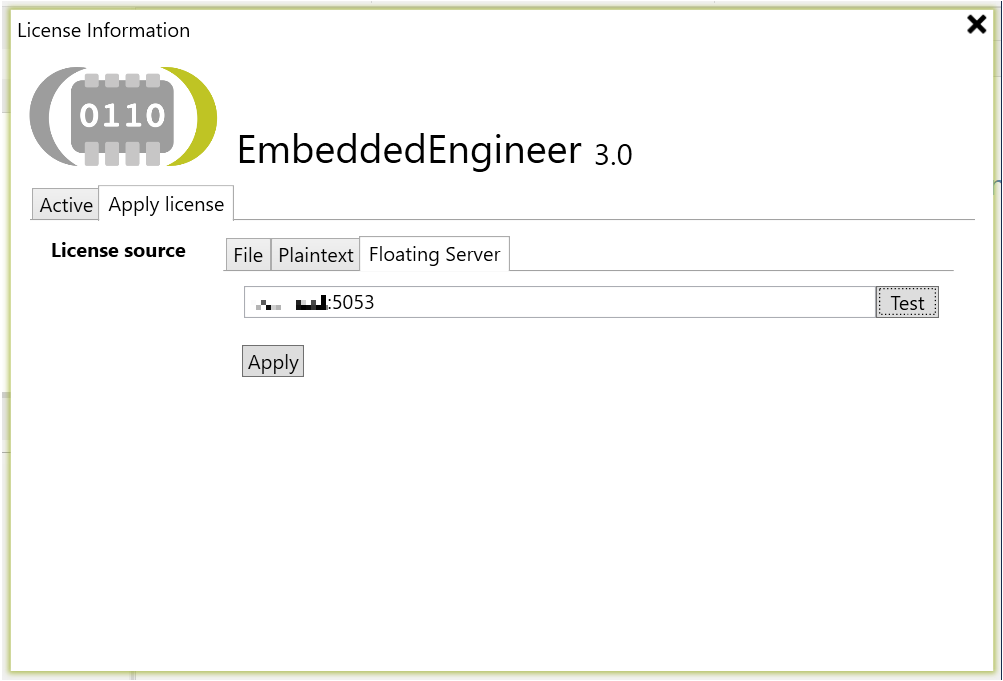
-
- Click Test to confirm server availability
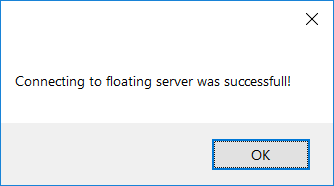
-
- Click Apply
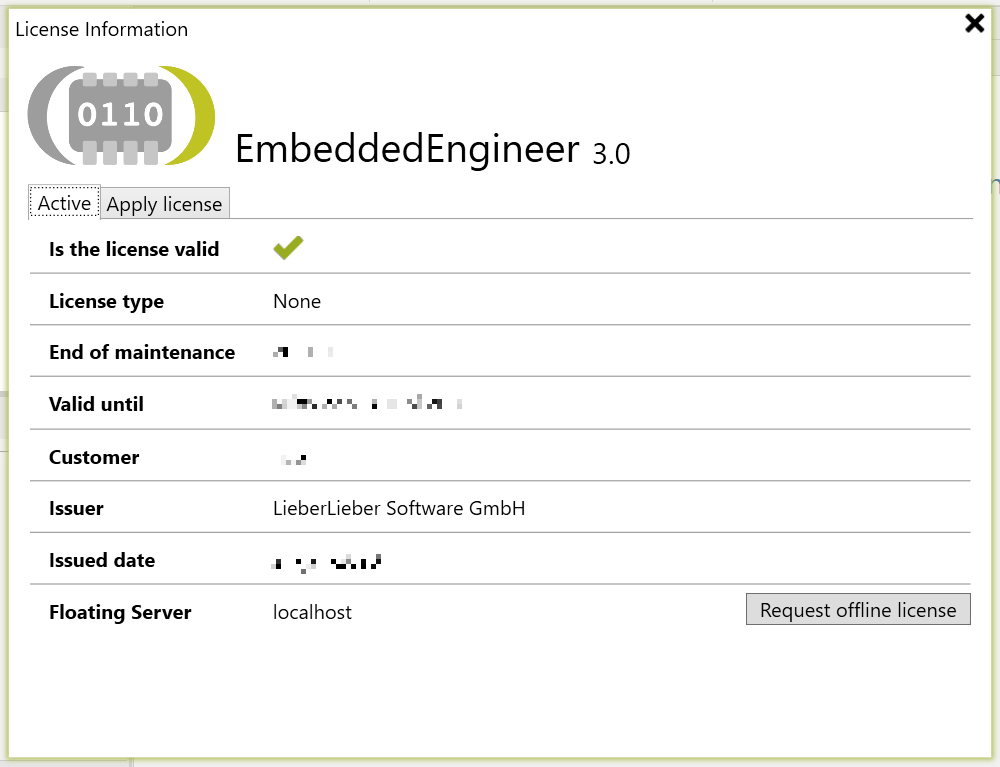
Offline Roaming
To allow users with floating licenses to run Embedded Engineer without the need of accessing the network/floating server we incorporated offline licenses.
Warning
To be able to request an offline license you need to be "online" (connected to the floating server) first!
Activation
- open the Active tab
-
- click the Request offline license button
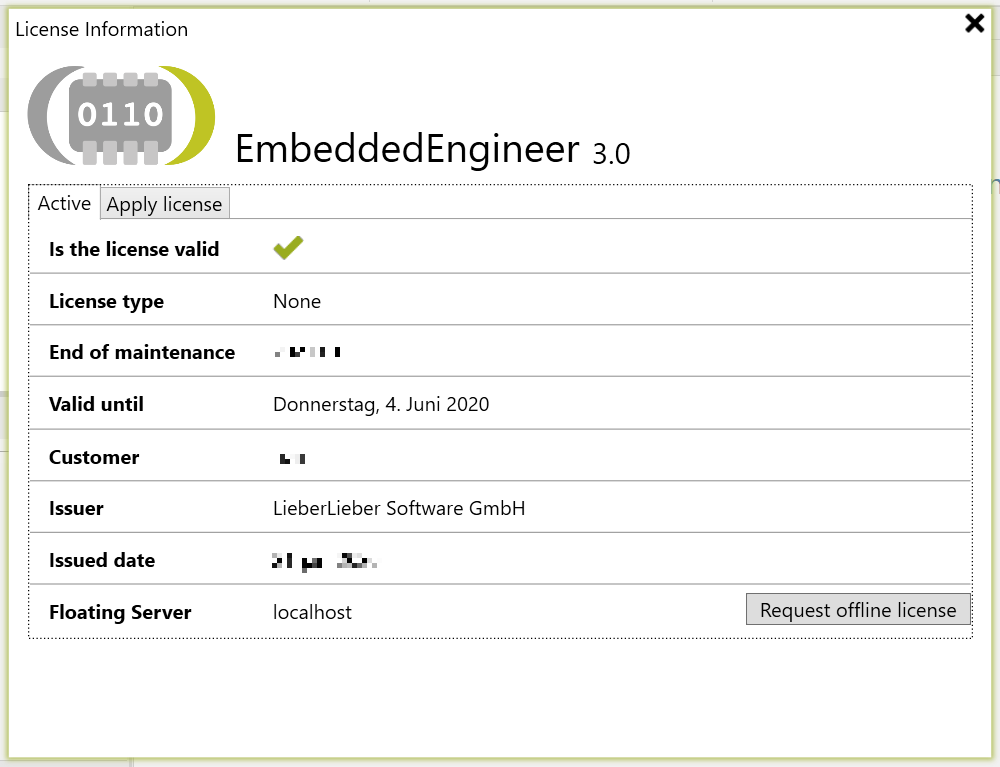
- upon successful request you will see:
- Valid until showing you how long this offline license if valid (default 30 days)
- Floating Server showing you that you currently use an Offline license
-
- the Return offline license button
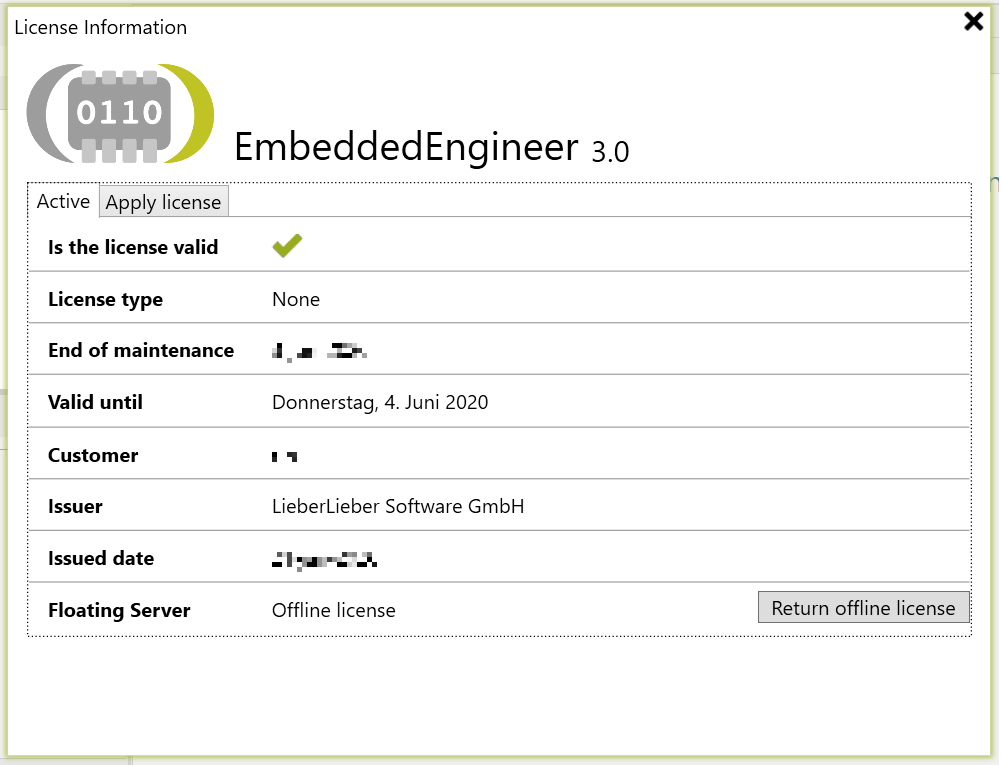
Info
To return the offline license you again have to be online.
License File/Plaintext
The new license mechanism works using license files.
You can provide a license file either by supplying the file or by supplying the file content.
Activation
- open the Apply license tab
-
- select the File license source and select the license file using the ... button
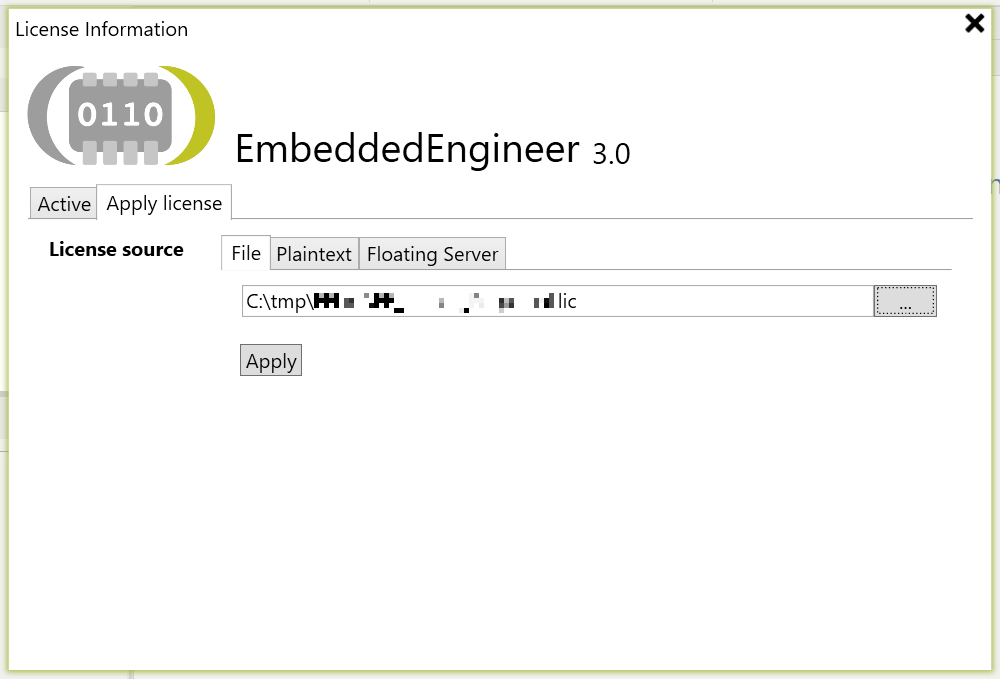
-
- select the Plaintext license source and provide the license file content in the text box below
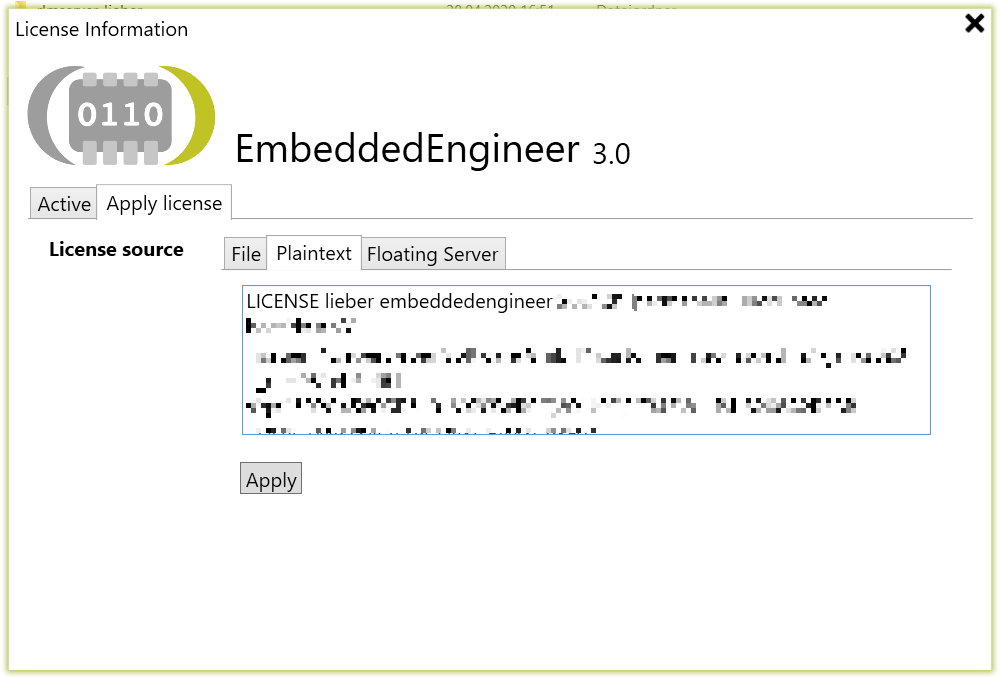
-
- click Apply