Detect deleted elements during import from Codebeamer
Deletion of Elements
During import from Codebeamer, LemonTree.Connect is capable of detecting elements which were deleted in Codebeamer. However, deleted elements from Codebeamer are not deleted by LemonTree.Connect. Instead, they are marked as deleted with a stereotype from LemonTree.Connect MDG Technology, called <<deleted>>.
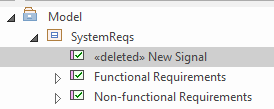
Deletion of Relations
If relations are mapped to EA connectors, deletion of wrelations is also considered during import. EA Connectors for deleted relations are also marked as deleted with the <<deleted>> stereotype. Deleted connectors can be resolved the same way as deleted elements can be.
Resolving deleted Elements and Connectors in Enterprise Architect
For resolving elements that are marked as deleted, there are two options:
-
Unassigning the stereotype
<<deleted>>.
This will remove the stereotype and during the next import the element will be again marked as deleted. -
Finally delete the element in the EA project.
This will delete the element from the EA repository. This step cannot be undone!
Unassigning the stereotype <<deleted>>
To remove the deleted mark from elements in EA, right click a package containing deleted elements and select Specialize > LemonTree.Connect Codebeamer > Deleted Elements > Unassign <<deleted>> Stereotype.
This will show an overview of all elements where the stereotype will be unassigned:
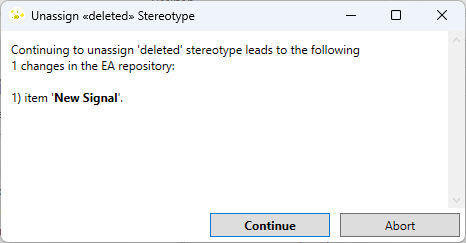
Click Continue to unassign the stereotype from the elements.
Delete elements marked as <<deleted>>
To finally delete the marked elements in EA, right click a package containing deleted elements and select Specialize > LemonTree.Connect Codebeamer > Deleted Elements > Delete Elements from EA Project. This will show an overview of all elements that are going to be deleted:
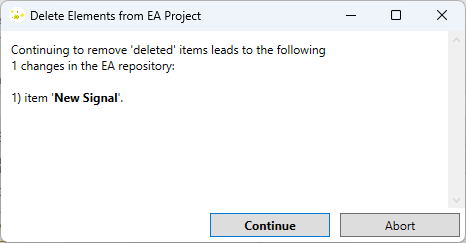
Click Continue to finally delete the elements.