Diagram Viewer
The primary purpose of the diagrams rendered by LemonTree is the visualization of diagram changes. As LemonTree renders the diagrams completely on its own, only the data stored in the EA repository can be used. Unfortunately the stored data is not always sufficient for the generation of a precise diagram copy. The goal of LemonTree in this context is to provide semantically correct and readable diagrams, not to be absolutely accurate in the graphical representation.
For more details on this topic, please visit Diagram Visualization Differences to Enterprise Architect.
Modes
Depending on the mode of LemonTree the Diagram Viewer visualizes two (in diff mode) or three (in merge mode) diagrams:
| (A) Left diagram | (B )Middle diagram | (Merge Preview) Right diagram (only in merge mode) |
|---|---|---|
| ...represents the changes from A diagram respective to the Base diagram. | ...represents the changes from B diagram respective to the Base diagram. (For example: The green connector "DisplayInfo" tells us that this connector is new in B) | ...presents the "merge preview" which shows the diagram which will be written by LemonTree according to the changes selected from A/B. When the changes are overwritten the merge diagram will be re-rendered according to the new decision. |
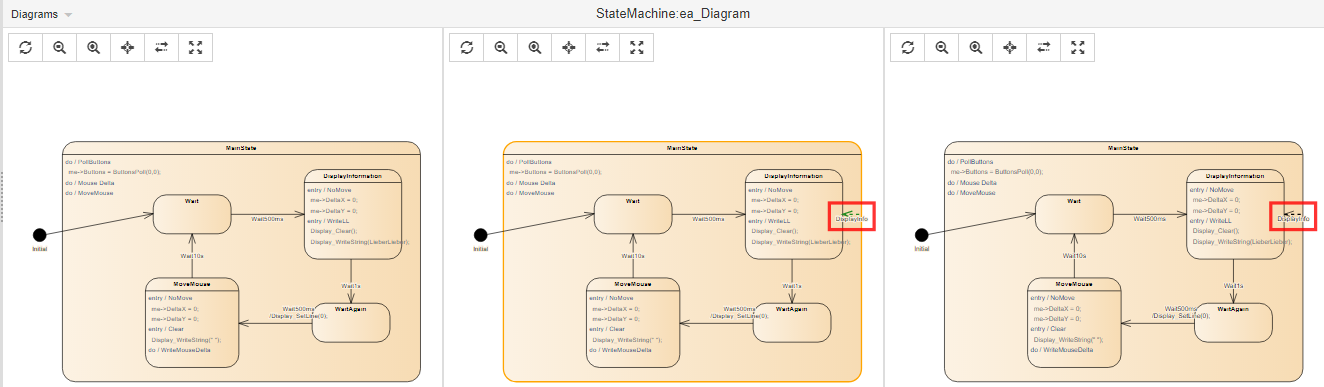
Colors of Elements/Connectors
In addition LemonTree marks changed elements depending on the kind of change:
- new: elements border color is green
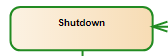
- changed: elements border color is orange
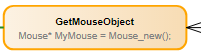
- deleted: element is not rendered.
Element Selection
When selecting elements in the diagram LemonTree will
- Highlight the element with a custom border
- Show properties in the Property Viewer (if visible)
- Select the element in the Tree Browser (if visible)
Synchronization
LemonTree supports different synchronization mechanisms for all displayed diagrams.
These different mechanisms can be switched by selecting the corresponding option in the "Diagrams" menu on the top-left corner of the diagram viewer.
For more details, please refer to this page:
Controls
 Zoom in/out (as it is via the mouse scrolling)
Zoom in/out (as it is via the mouse scrolling)  Reset the diagram
Reset the diagram  Center the selected element
Center the selected element Synchronize zoom and pan
Synchronize zoom and pan Create a Diagram Popout Window
Create a Diagram Popout Window
Only the changed elements (and their grouping elements) are available in the Tree Browser and for displaying properties in the Property Viewer. The diagrams show ALL elements on the diagram for completeness.