Property Viewer
1 General
The Property Viewer is collapsed by default and can be opened with a double click onto the Properties menu bar:

Depending on the mode of LemonTree the Property Viewer visualizes two (in diff mode) or three (in merge mode) property columns:
| (A) Left properties | (B) Middle properties | (Merge Preview) right properties (only in merge mode) |
|---|---|---|
| ...represents the changes from A element properties respective to the Base element properties. | ...represents the changes from B element properties respective to the Base element properties. (For example: The name of the element changed from "Overview" to "Overview2" the new part of the property is highlighted in green) | ...presents the "merge preview" which shows the element with its properties which will be written by LemonTree according the changes selected from A/B. When the changes are overwritten the merged properties of the element will be re-calculated according to the new decision. |
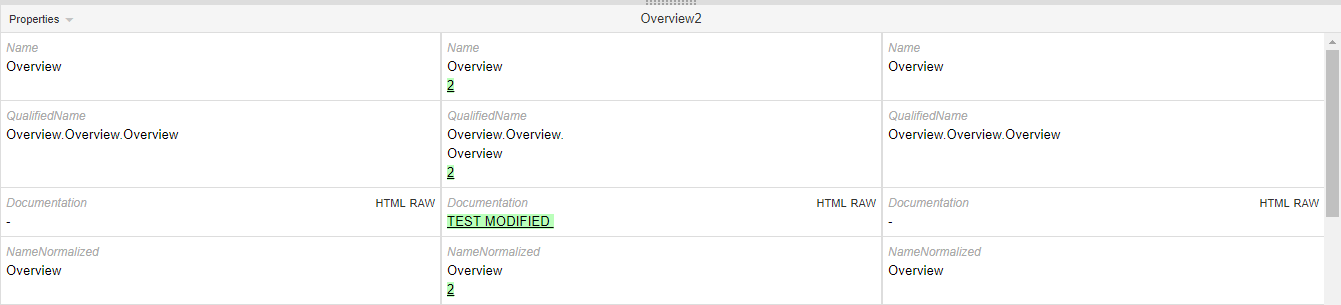
2 Features
2.1 Editing / Take over of properties
In the Property Viewer it is possible to "take over" changes from A/B on property level like it is in the Tree Browser on element level.
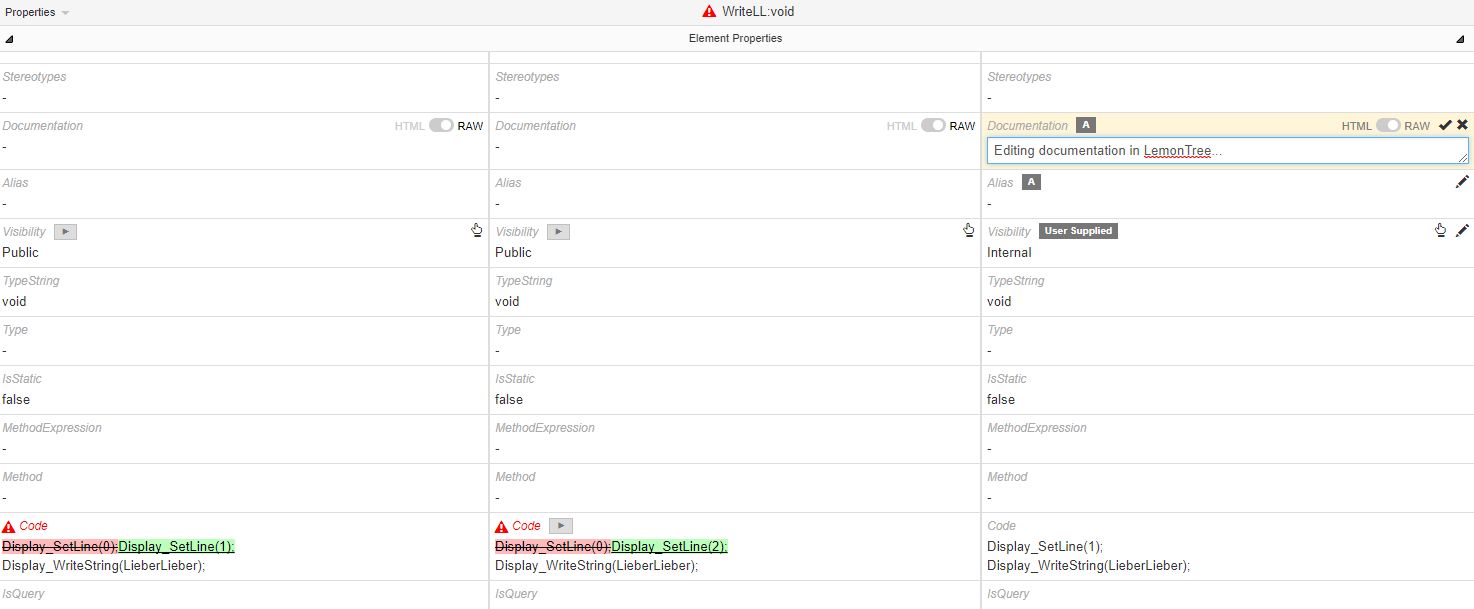
 : Properties are editable if they have this icon in the Merge Preview column.
: Properties are editable if they have this icon in the Merge Preview column.
 : LemonTree visualizes the origin from the value in the Merge Preview column.
: LemonTree visualizes the origin from the value in the Merge Preview column.
 : With these buttons the values from the respectively branch are taken.
: With these buttons the values from the respectively branch are taken.
Notes
- Only "simple" properties can be editied. Properties like Stereotypes, references to Classifiers, UmlType, GUID, Owner are not editable because of their impact to the model.
- "Taking over" of elements is not possible if an element is new/removed in one branch. The whole element has to be taken, single properties make no sense.
2.2 Visibility of changed and unchanged properties
By default, only the changed Properties are shown. This setting can be changed in two possible ways:
-
If one element with no changed properties is selected, there is a hyperlink to trigger the visibility of the unchanged properties:
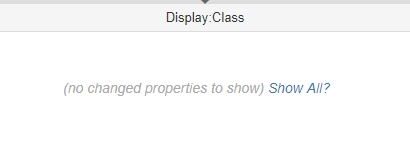
-
On the left side of the Properties menu bar exists a dropdown menu to switch between all and only changed Properties:

2.3 HTML and Raw View for Documentation Property
The Documentation property is shown with the raw value with all HTML tags, where also a diff highlighting is performed:
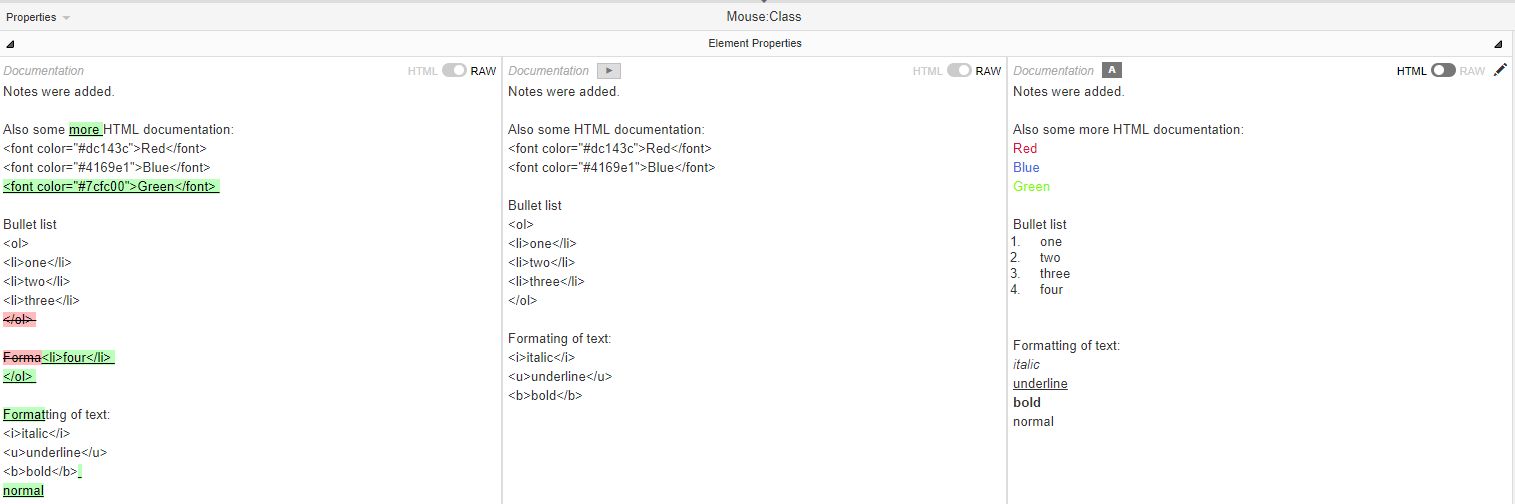
With the Hyperlink HTML (on the upper right corner of a Documentation property cell) it is possible to switch to a HTML interpreted version of the Documentation property:
2.4 Tagged Values
Tagged Values are also listed as part of the properties in the properties viewer. For more details on this topic, please see this page.